How to edit an authorization or review (V2)
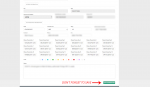
Occasionally a user may make a mistake such as entering the wrong date or a level of care. When this happens you must edit your mistake and can do so by completing the following steps:
Step 1) Navigate to the Utilization Schedule
First click the ZenCharts™ logo to get out of any client files then enter the main navigation and select “Utilization & Review.” Then click on the main navigation item, “Utilization Schedule.”
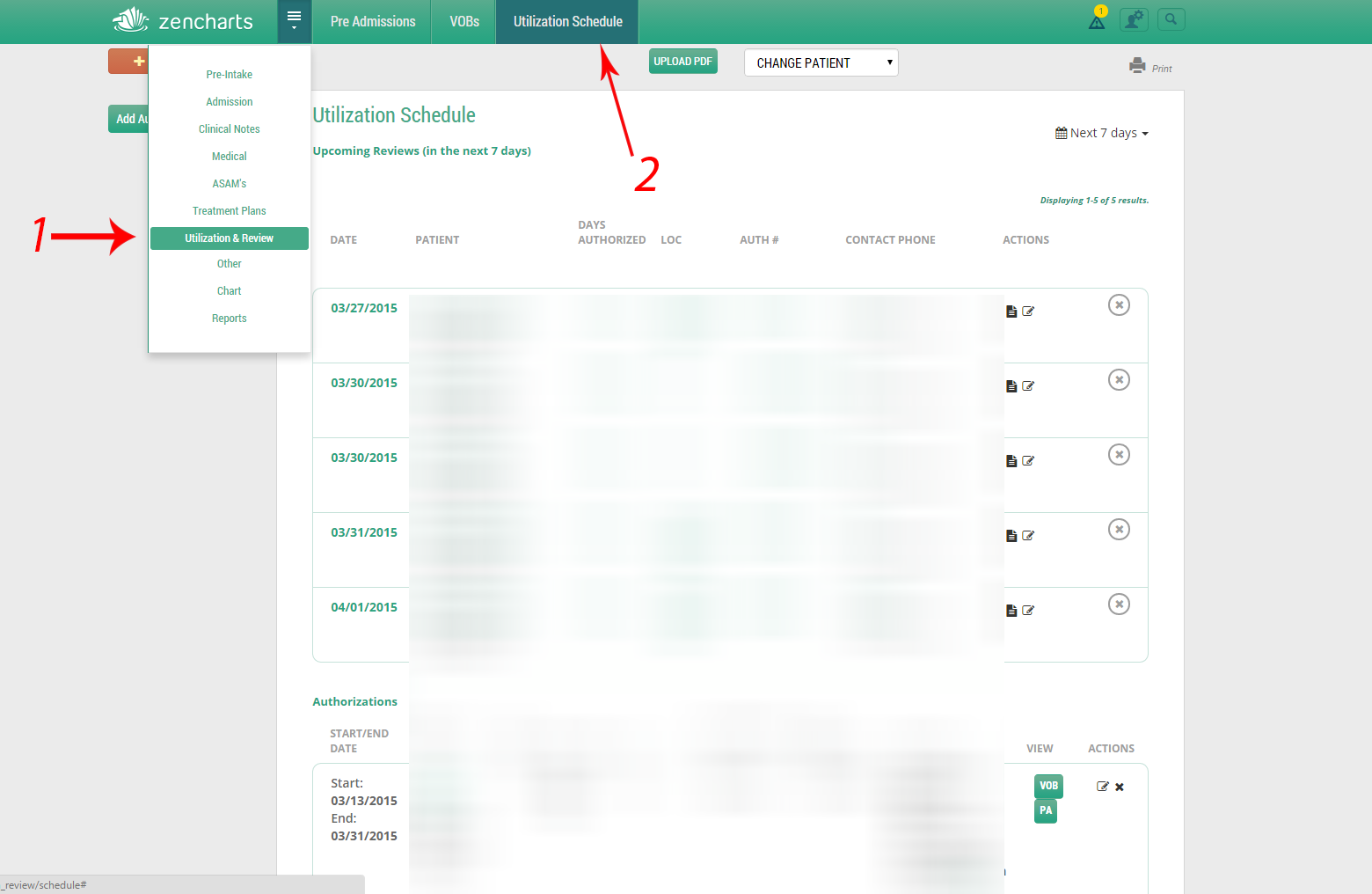
Step 2) Locate the authorization or review you would like to edit
You can search for the authorization by date, or manually skim through to find the one you would like to edit. When you find it, simply click the edit button and make your change.

Step 3) Edit the authorization and save
After you click the edit button, the system will bring you to the authorization page where you can make your changes.
Don’t forget to save the authorization or scheduled review when you are done.
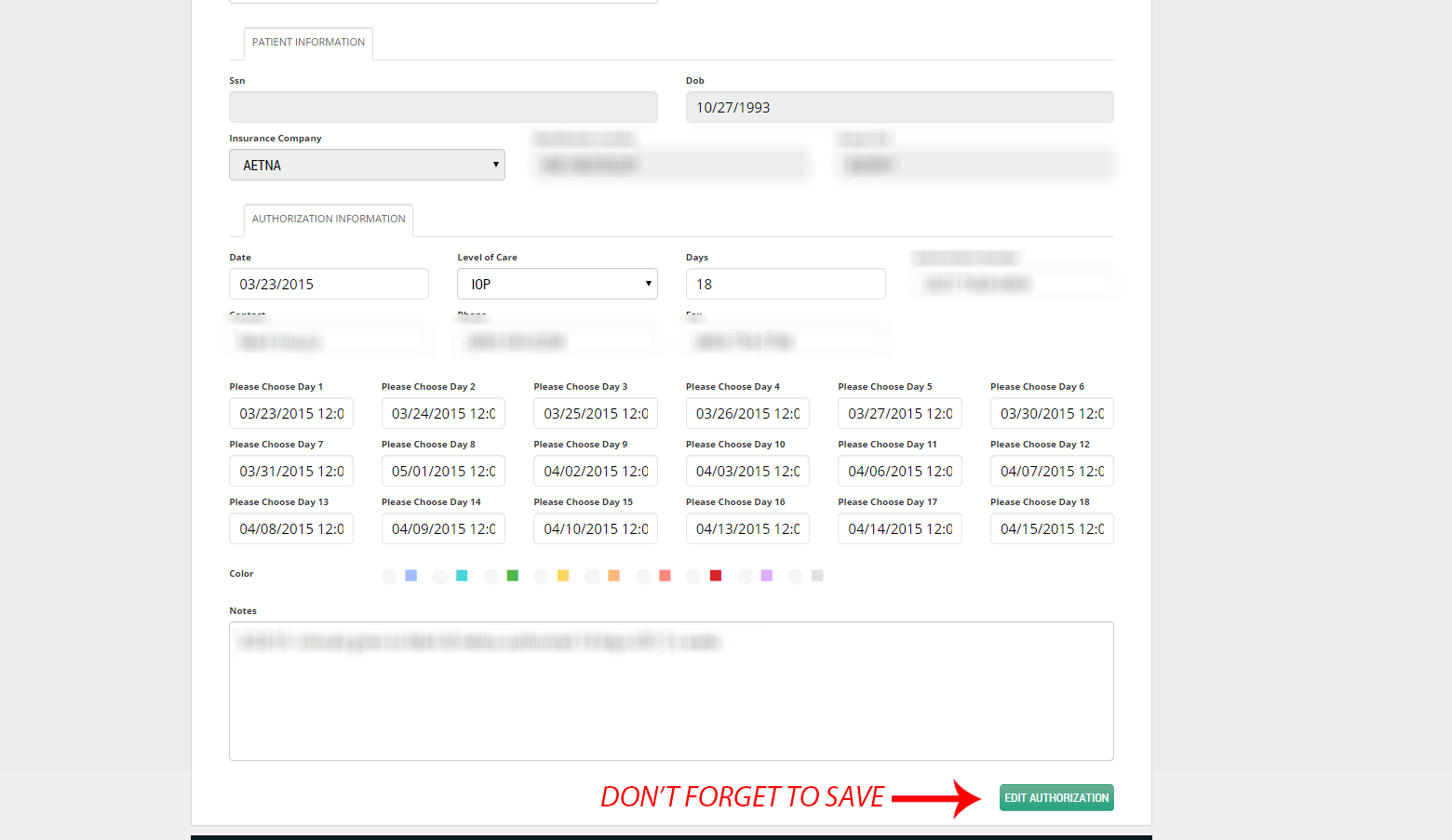
That’s it. Enjoy your day!
Version 3 documentation:UR Suite & Billing Module Workflow Overview
