Billing Census Module
If you haven't yet reviewed the documentation for the workflow, please see the UR Suite & Billing Module Workflow Overview resource.
Overview
The first step in creating your billing census will be to make sure your billing rules are in place. Once that is done you can begin to use the content review to sort and support what you are billing for.
After you've set up your rules and completed your Clinical Content Review™ for the given billing period you may proceed to the census to select the accurate billing. You can get to the billing census by clicking the main menu, then Utilization Review > Billing Census.
Creating a Billing Census
This article will assume you have already completed your Clinical Content Review™ and are now initiating the actual billing census. All patients with billable services will appear in a table where the X-Axis are all days of the week and the Y-Axis are all the patients who have billable services available to them.
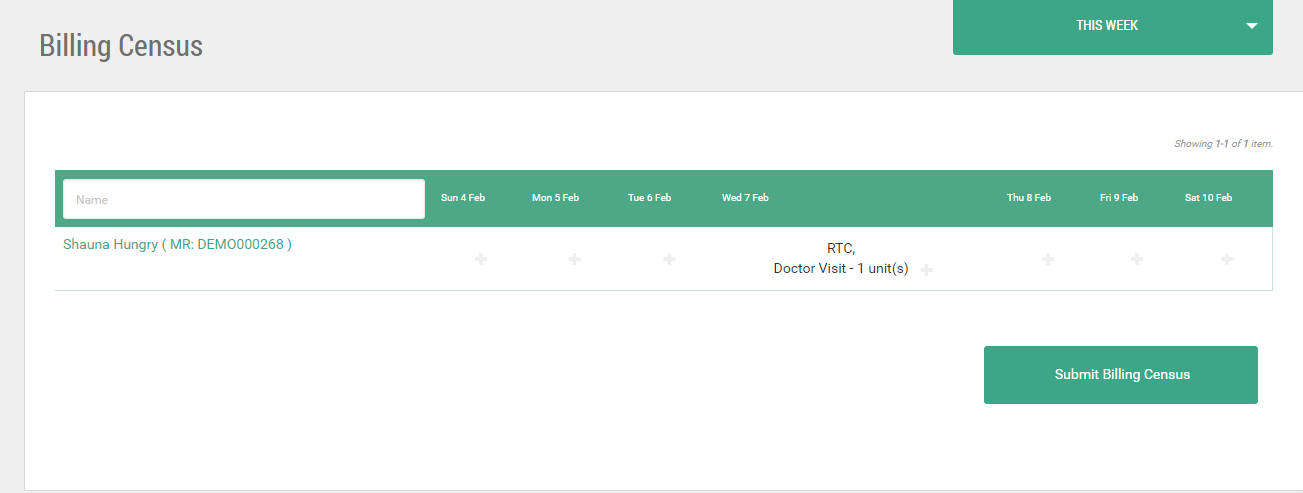
Note: by default if you have authorizations which span 7 days a week, ZenCharts will automatically check them into their billing census for those inclusive services.
Select the Billable Services
Now, choose the services you would like to bill and the amount of units for each service.
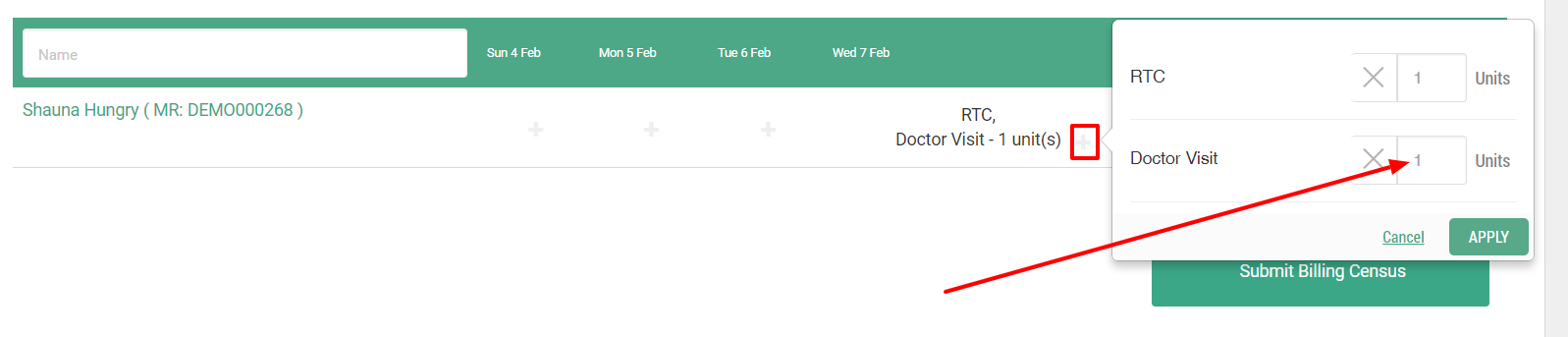
Submit the Census
After you have chosen what you will bill, you may now proceed to exporting the billing census. Currently, the system will provide you with an excel file export of the billing census and codes based on your billing rules. The columns generated are as follows:
Patient Name
MR Number
Admission Date
Diagnosis (ICD-10)
Payer Source
Authorization Details (start and end date, units and frequency)
Each billable day
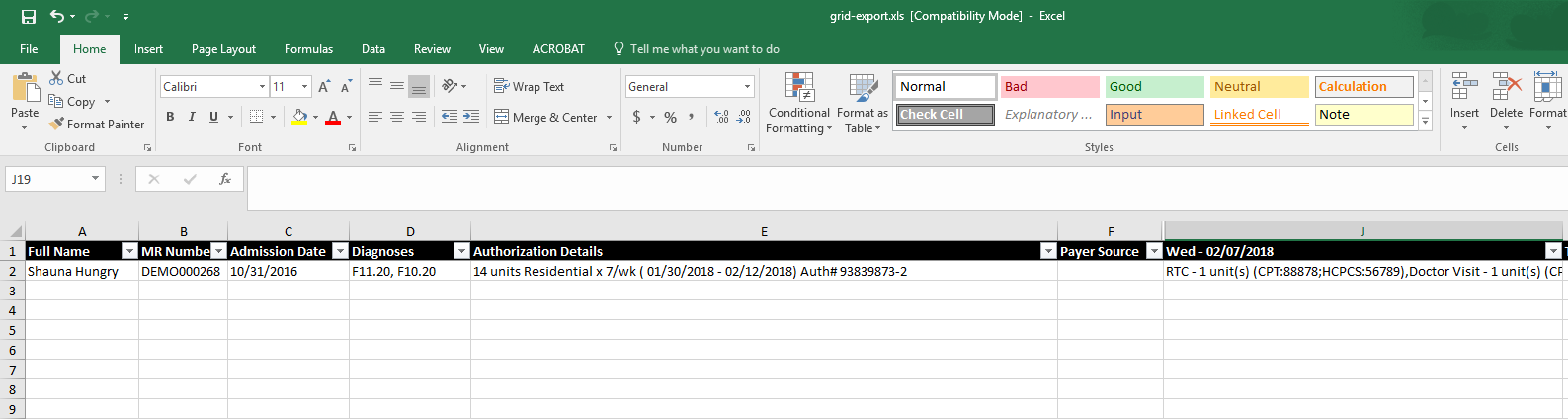
Future Features
This platform will be built upon for native integrated billing. We're hard at work right now making sure you have a native billing platform in addition to our integrated partners.
Other Notes & Integrations
If you are using an integrated partner for billing, the setup can vary particularly with the billing rules. Please reach out to a ZenCharts customer service representative if you have any questions.
