How to Enter Orders in ZenCharts
Note: Not all roles will have the ability to enter orders in the system, your System Administrator will have to adjust your rights in the system if you are unable to add an order but need this ability.
Watch this quick tutorial
Step by Step Written Instructions
1. Sign into ZenCharts and click into the appropriate client's chart
2. From the main navigation, click into the Medical section of the Chart, then click into the Orders sub-menu location
3. Option 1: If you have built out and saved order templates and protocols, and want to add orders from this collection, click on the top left orange button + ADD ORDER. This will display in tabbed sections all the order templates and protocols that have been created in your system.

a. Select the order(s) you want to add to this client by clicking on the name of the order (it will highlight green; orders that are already active for this client will be highlighted in red), and adjust the start date as needed (the start date will always default to the current days date if not adjusted)
b. Select the ordering provider from the Ordered By drop down
c. Select how the order was given from the Ordered Via drop down
d. Check the "Read Back and Verified" checkbox and click on the green ADD ORDERS button, and that's it, you've added orders from the saved order templates for your client
Option 2: To enter a new order click on the top left orange button that reads + ADD MANUAL ORDER, this will then open another modal for you to fill out and enter the order details, then create order.
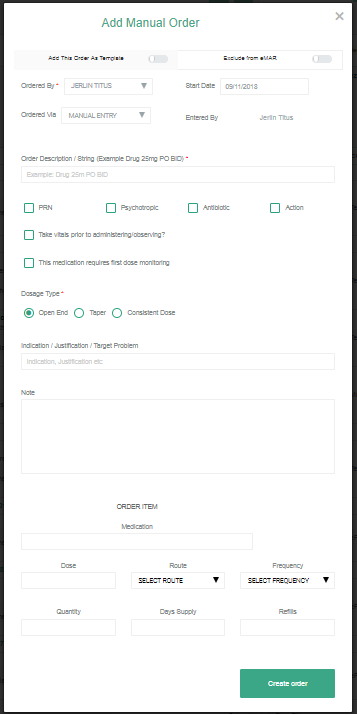
a. Order Description String: (Mandatory field) - Enter the name of Medication or Action order (e.g. "Tylenol" or "Admission Labs", etc.)
b. PRN: Selecting this checkbox will make the order a PRN order
Psychotropic & Antibiotic: Select this for the appropriate medication orders (these two options have additional features if turned on)
Action: Selecting this will allow you to enter non-medication action orders (e.g. Diet type: Low Sodium, or Discharge client to PHP level of care on 09/09/18, etc.)
c. Take Vital Signs prior to administering/observing: Selecting this will require staff to enter vital signs prior to signing it off in the e-mar/e-mor (this is especially useful for medications that affects vital signs)
This medication requires first dose monitoring: Selecting this will display a label in the e-mar/e-mor next to the medication, reminding staff that this is the first time the client is taking this medication, and to monitor the client for adverse effects
d. Dosage Type - Open End: Will keep an order active until the order is manually discontinued by staff
Taper (or titrations): Will allow you to enter a taper or titrations for a specific number of days with the ability to adjust the dose and frequency for each day, and will then auto-discontinue after set number of days
Consistent Dose: Will allow you to enter an order for a specific number of days, and then the system will auto-discontinue the order after the set number of days (e.g. an antibiotic order for 10 days)
e. Indication/Justification: Enter the reason for this order
f. Note: a free text area to enter any information relevant to the order (e.g. "Hold if BP <90/60", or "take this with food", or "Not to Exceed 20mg/day" etc.)
g. Medication, Dose, Route, Frequency: Enter as applicable
(NOTE: For PRN orders, utilize the Every __ Hours frequencies, for scheduled orders, utilize the Once A Day, BID, TID, QID frequencies)
h. Quantity, Days Supply, Refills: Enter as applicable (not mandatory), however these field(s) may be required by a pharmacy if the order is faxed
i. Click "Create Order" if the order has been entered successfully, you will see a success message, if not, you will be prompted to edit your order.
If you need to see how to add action orders (non-medication orders), click below:
If you need to see how to e-fax orders, click below:
If you need to see how to discontinue orders, click below:
