How to Add Action Orders
Login to ZenCharts, click into the desired client's chart, from the main navigation select Medical, then click into the Orders sub-menu location
Click on the + Add Manual Order button located on the upper left hand side of the screen.
Fill out the fields in order from the top to bottom (Ordered By, Start Date, Ordered Via, Order Description string)
Select the Action check box - which will cause some of the extra fields that is typically filled out for a medication order to disappear, leaving only fields that need to be filled out for the action order
Fill out the additional fields
End Date: (If applicable, the order will auto-discontinue on the selected end date)
Action Required: Type in the action needed to be taken (limited character field)
Note: Use the Note text area to input details of the action needed to be taken since the action required field has a limited character field.
Frequency: When or how often this action needs to take place
Quantity, Days Supply, Refills: Fill out if action order requires items from the pharmacy to be filled, otherwise you may leave these fields blank
6. Click Create Order. That's it, you're done!
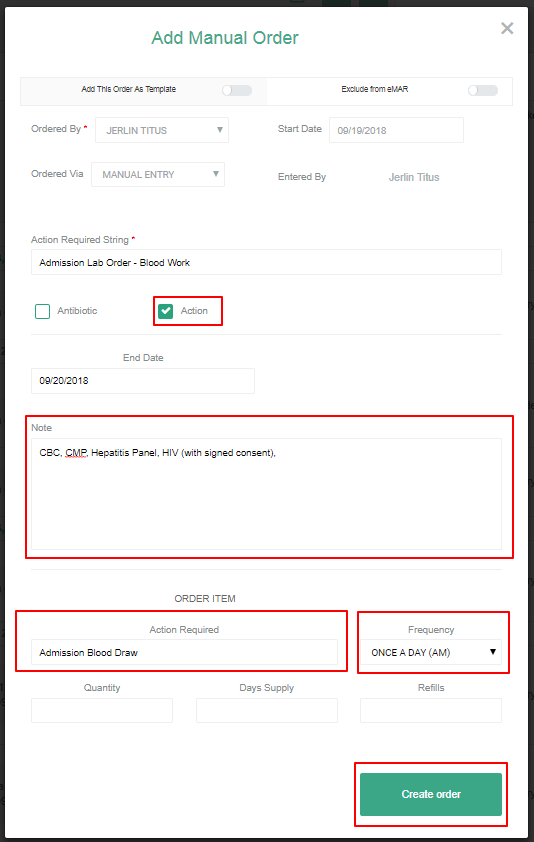
(If you want an action order that has been previously saved as an order template in your server, Click on the "Add Order" button from the orders page, within the new order modal that opens up, select the action tab. Click on the action order(s) you want to add to this client's chart, select the start date, and enter the ordering provider information: ordered by, ordered via, check "read back and verified", and click on Add Order)
If you need to see how to add a standard order, click here:
