How to assign unmatched lab confirmations to patients
In some cases, we need to assign unmatched lab results to guests. ZenCharts™ automatically matches confirmations as they come into the system but if a name or social security number is incorrect there may be matching issues. In these cases, you will need to manually match the results.
Navigate to the unmatched labs area
Start by going to the main menu, then navigate to Medical.
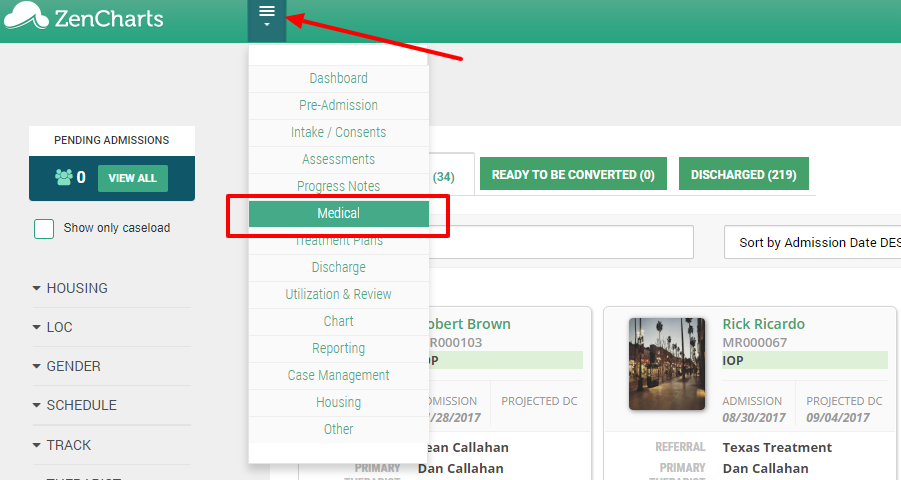
Then from submenu choose All Labs > Unmatched Lab Results
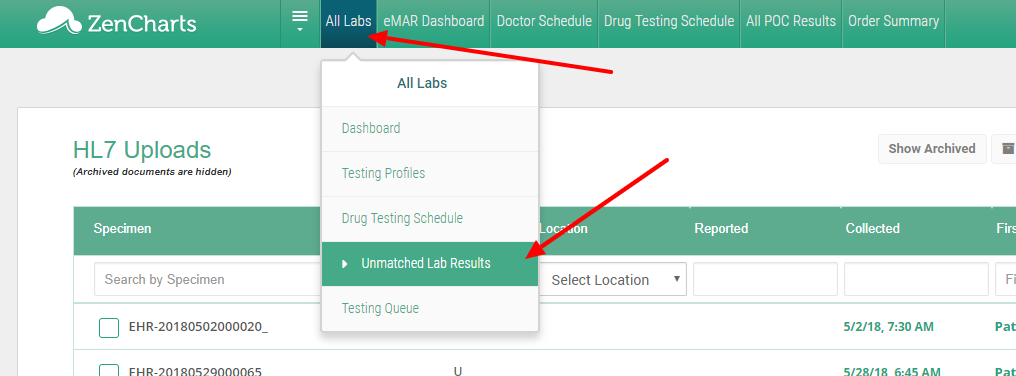
Choose the lab results to match to a patient
Once you are in the unmatched lab queue, you can now easily match lab results to patients. Do the following:
Click the left checkbox of the lab result
Click "Match Labs to Patient" button in the top right
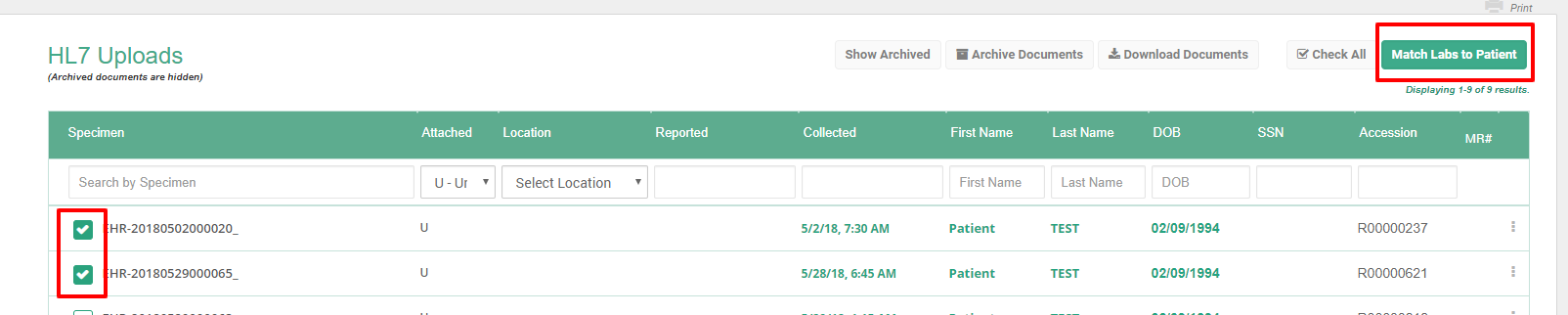
Pro tip: It's much easier to bulk match patients using the search filter at the top of the results table.
Assign the Lab to a patient
Once the lab result(s) are selected from the table and you've clicked the "Match Labs to Patient" button you can now assign them. Do the following:
Find the patient via the drop down list or search box
Assign the lab to an order
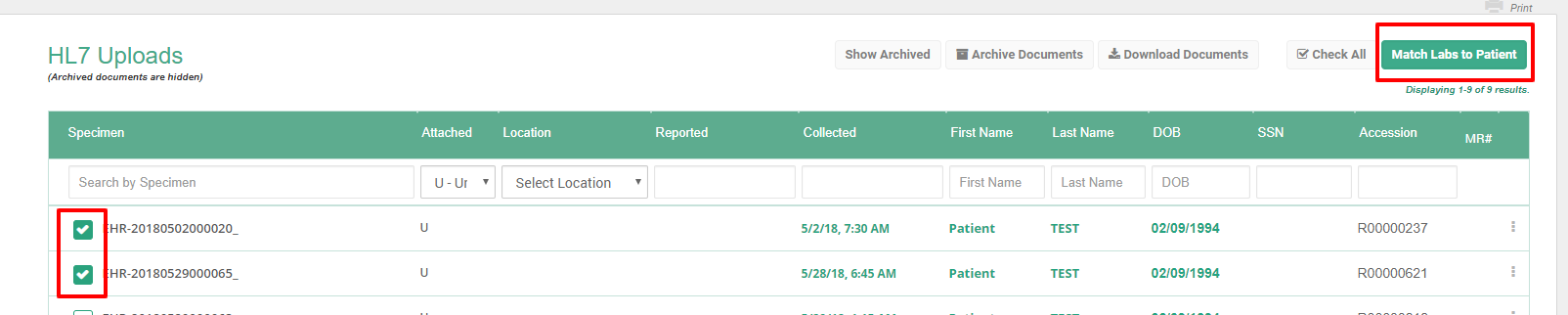
IMPORTANT NOTE: You will see two assignment options, assigning a lab to an individual order or multiple orders. The options work as follows:
Match lab result to multiple orders - this option will create multiple files for the lab result and is commonly used when matching multiple FINAL results.
Match lab result - this option will create one record for the result. This is used to merge Pending, Patial and Final results.
That's it. You're done.
