How to create an Authorization & Schedule a Review (V2)
The first step is to open Zen Charts
Click Utilization & Review
Click Utilization Schedule
Click Add Authorization
Click Please select Patient
Select a Patient
Fill in all the information then scroll down and click Create Authorization
That's it. You're done.
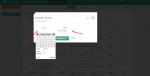
The ability to add authorizations and schedule reviews is the primary purpose in the utilization and review module. In order to add an authorization you must do the following:
Step 1) Navigate to the Utilization & Review Menu
You can access the UR section by clicking the main navigation menu and then clicking on the Utilization Schedule menu item.
Note: Make sure you are not in a patient file (click the ZenCharts logo prior to navigating).
Step 2) Click “Add Authorization” then enter in the information
After clicking the “add authorization” button in the top left hand section of the screen, you will be brought to a page to add the actual authorization. Select the patient from the drop down and then enter in the information necessary and then click “Create Authorization.”
After adding the authorization, you will be able to schedule the review. All reviews are related to authorizations, so you must create an auth prior to creating a review.
Step 3) Schedule the Review
The final step in the process is to schedule the review. In order to do that you will need to click on the orange button in the top right that says “Schedule Review” or click on the “Schedule Review” button next to the authorization in the schedule table.
After you click the button, a modal window will pop up and you need to select the patient and the date of the review. You will also need to select the authorization it corresponds to after selecting the patient.
Review for Accuracy
After you have created the authorization and assigned a review to the authorization, please review it for accuracy. If it is not correct, you can click the edit icon next to the review or auth to make the necessary changes.
Version 3 documentation:UR Suite & Billing Module Workflow Overview
