How to change "Rights" for each "Role"
The first step is to open Zen Charts
Select the main menu then click Other
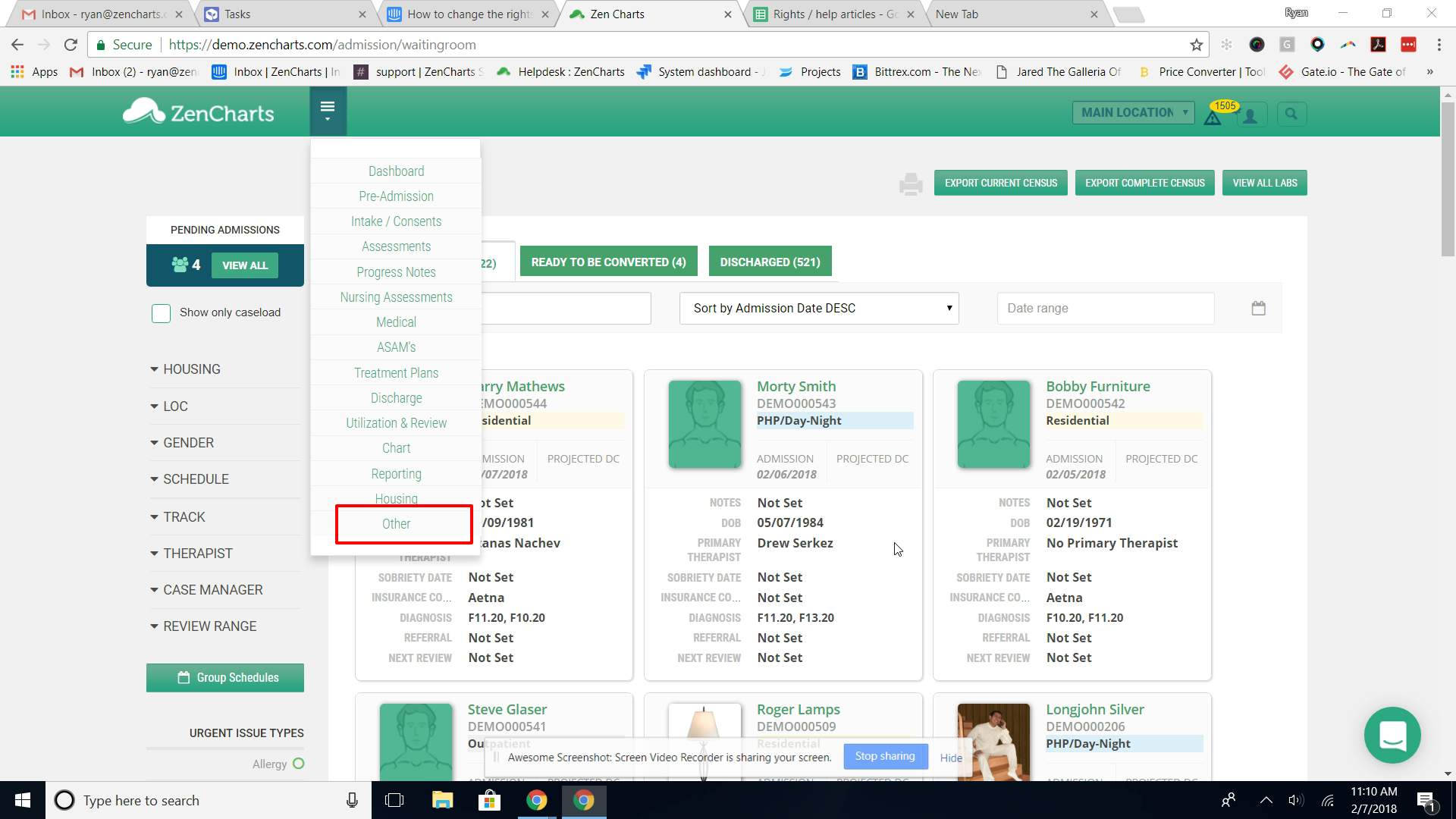
Click System Administration
Click Rights
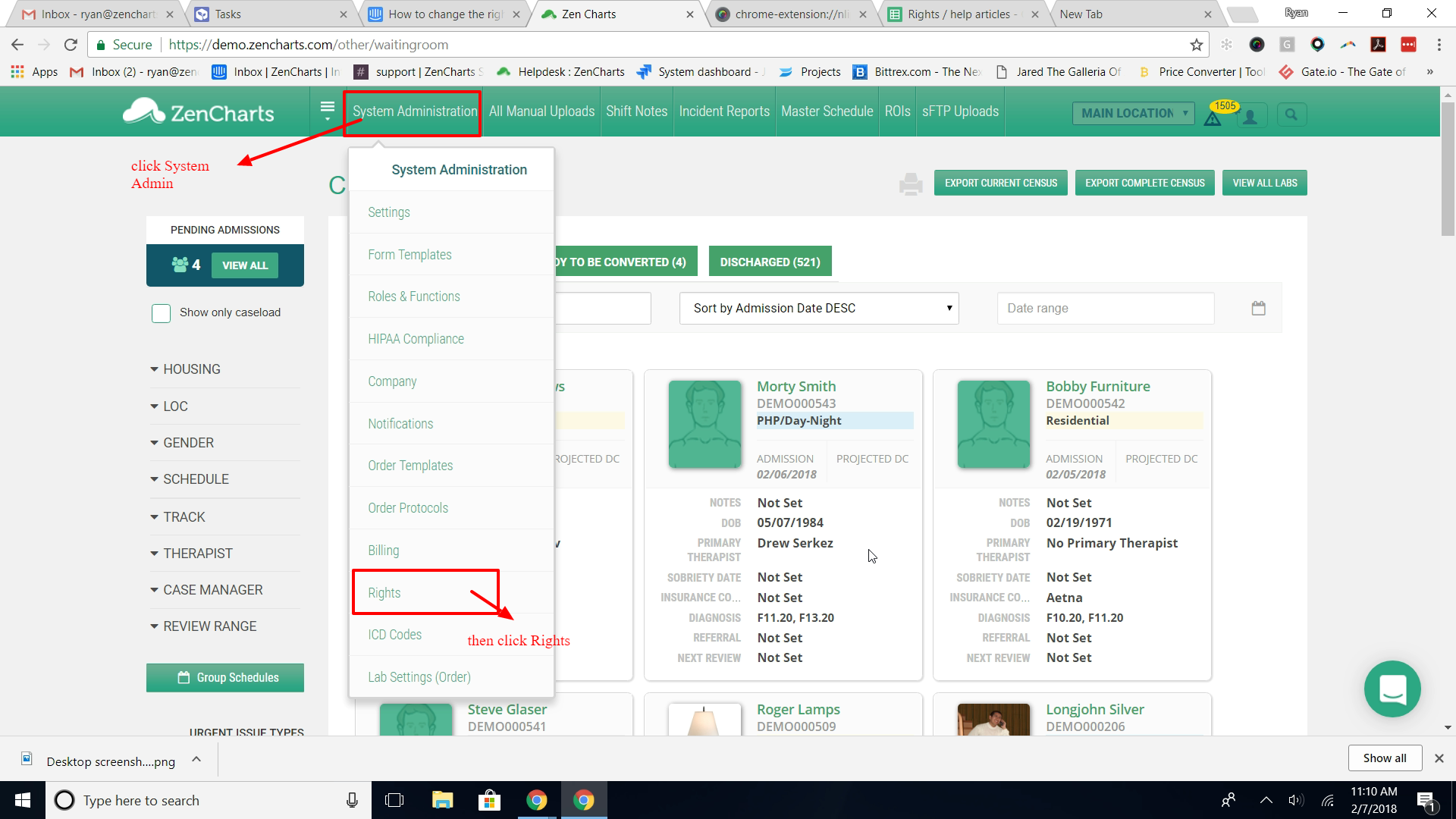
Click the section you would like to update. In this example, we will select Medical
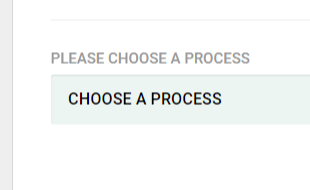
Click the role you want to update the rights for. In this example, we'll choose ARNP
Click Select Permission and now you have three options:1) Read - maybe see the section, but cannot add forms.2) Write - allows the role to add forms, but cannot delete3) Execute - full rights to each section that will allow for form deletion.
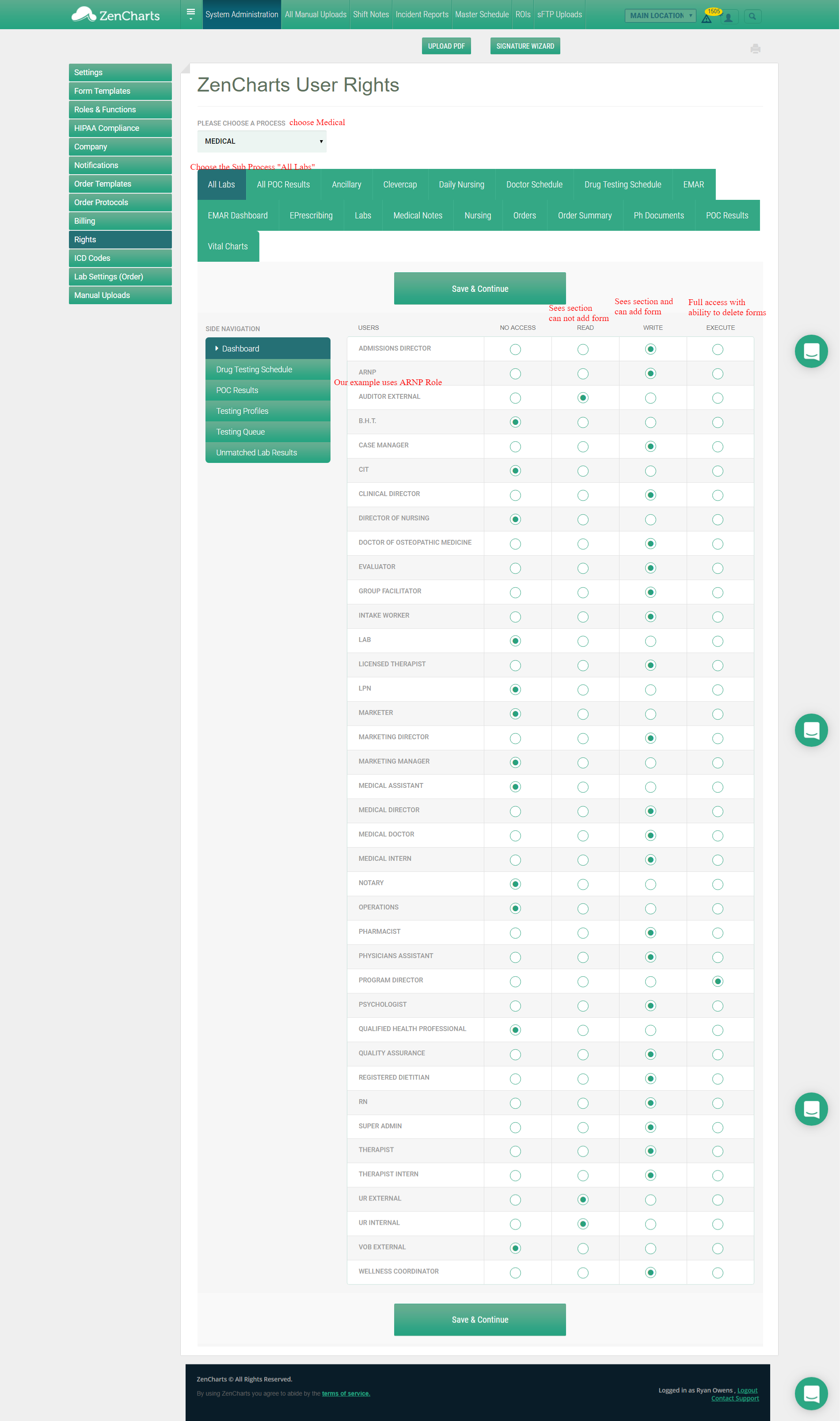
Scroll down and click Save & Continue
That's it. You're done.
