How to create a new form
The first step is to open Zen Charts
Click the main menu
Click Other
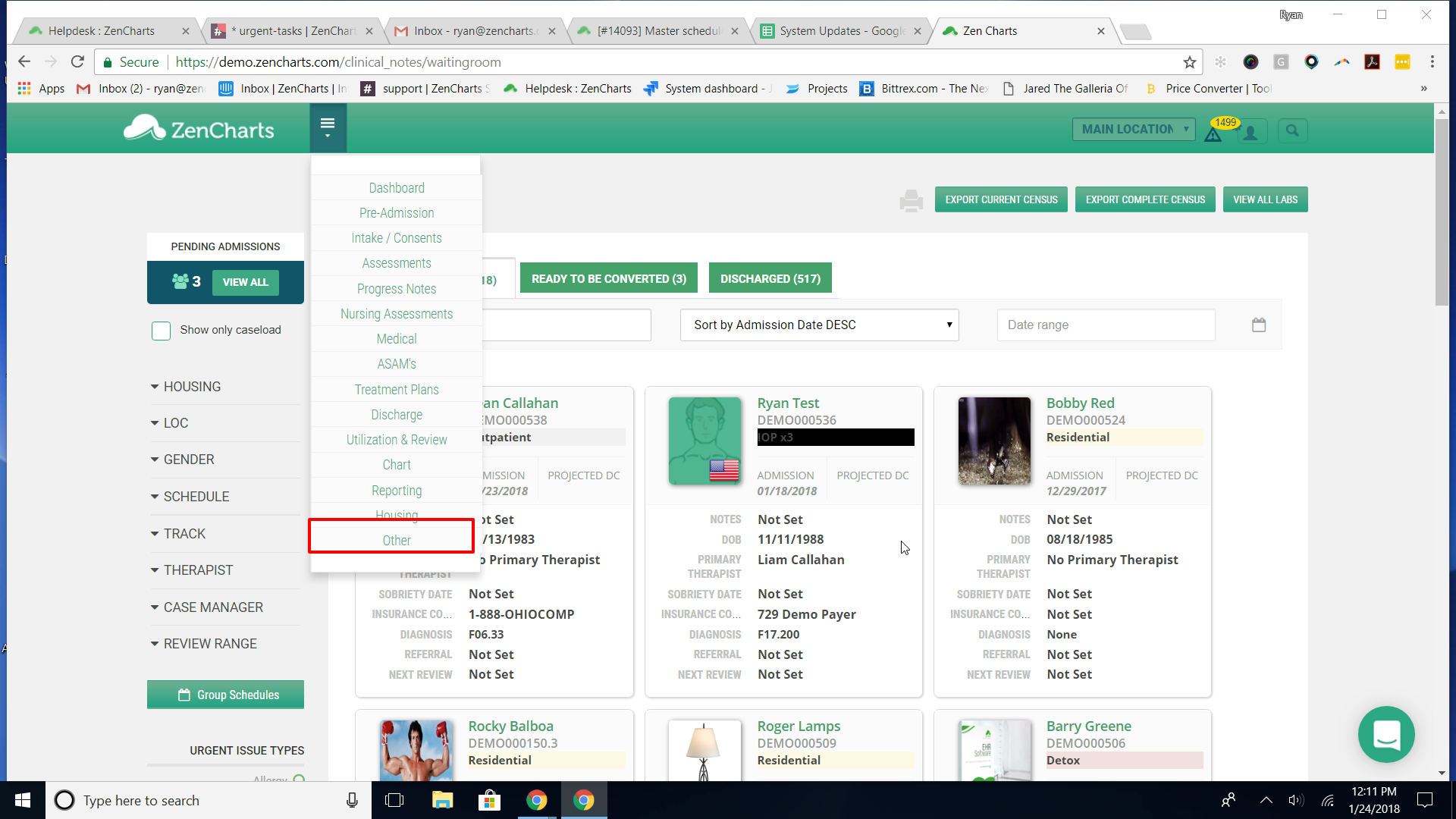
Click System Administration
Click Form Templates
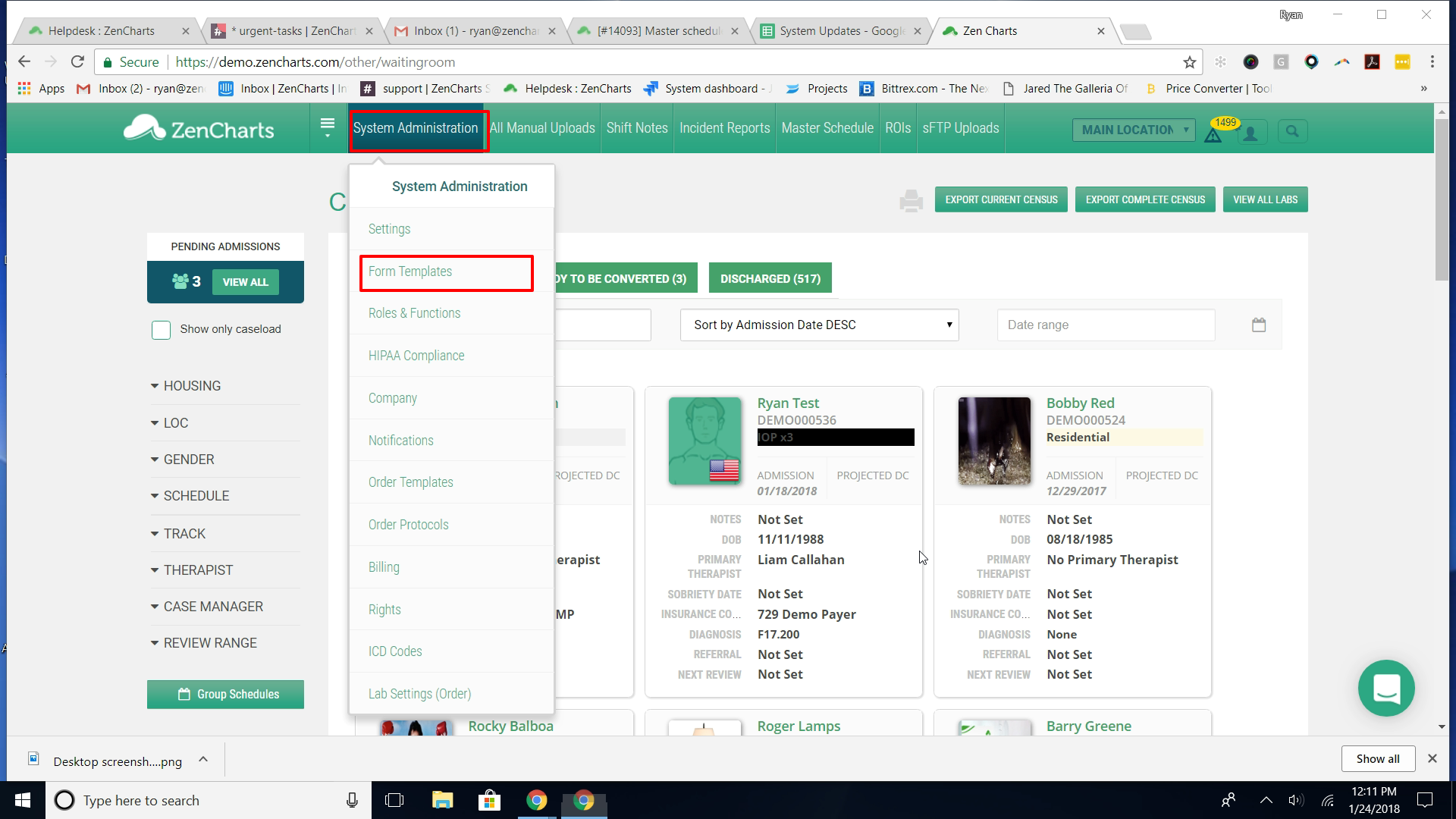
Click Create
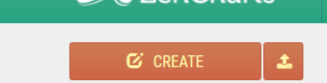
Enter in the name of the form you're creating.
Categorize the document. This is important as this category is where the form will go in the actual chart, when printed.
Select Standard form from the evaluation content dropdown if it's a normal form, if it's a preadmission form or something special go ahead and select the correct one.
Click Description and enter in whatever you want it to display within the form library.
Next select the signature requirements for the form.
After selecting the signature requirements you must categorize your form. Click Choose a sidebar menu
Select the menu areas you would like the form to be available. Note - this is purely for navigation within ZenCharts as you have already selected the chart category.
Click Create the Form
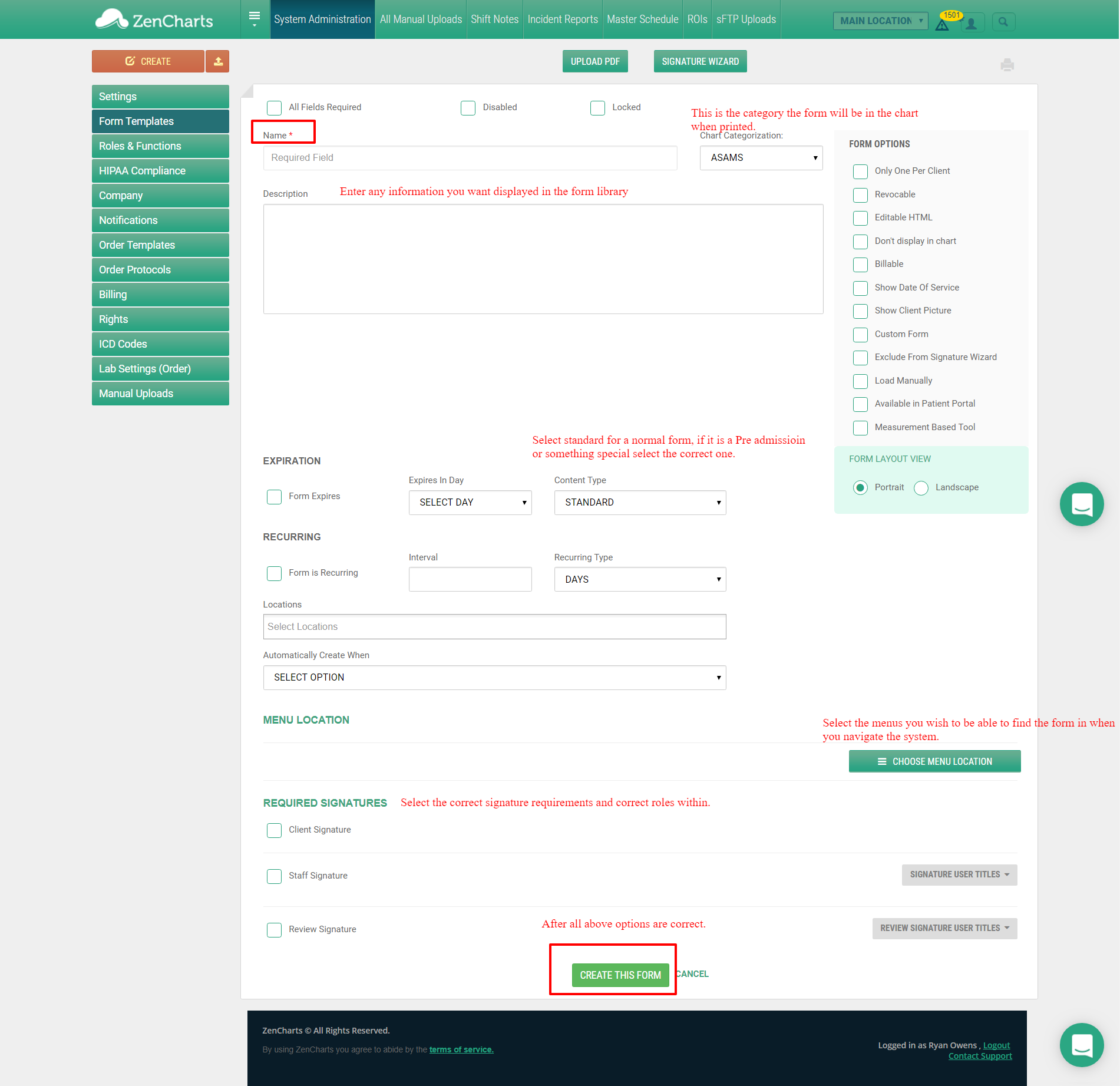
After you create the form it will bring you to the form builder where you can add any elements you choose by using the drag/drop feature.
Each container will be highlighted in light green. Simply drag form elements into that section.
After you've added all the fields you want, just click Save Changes
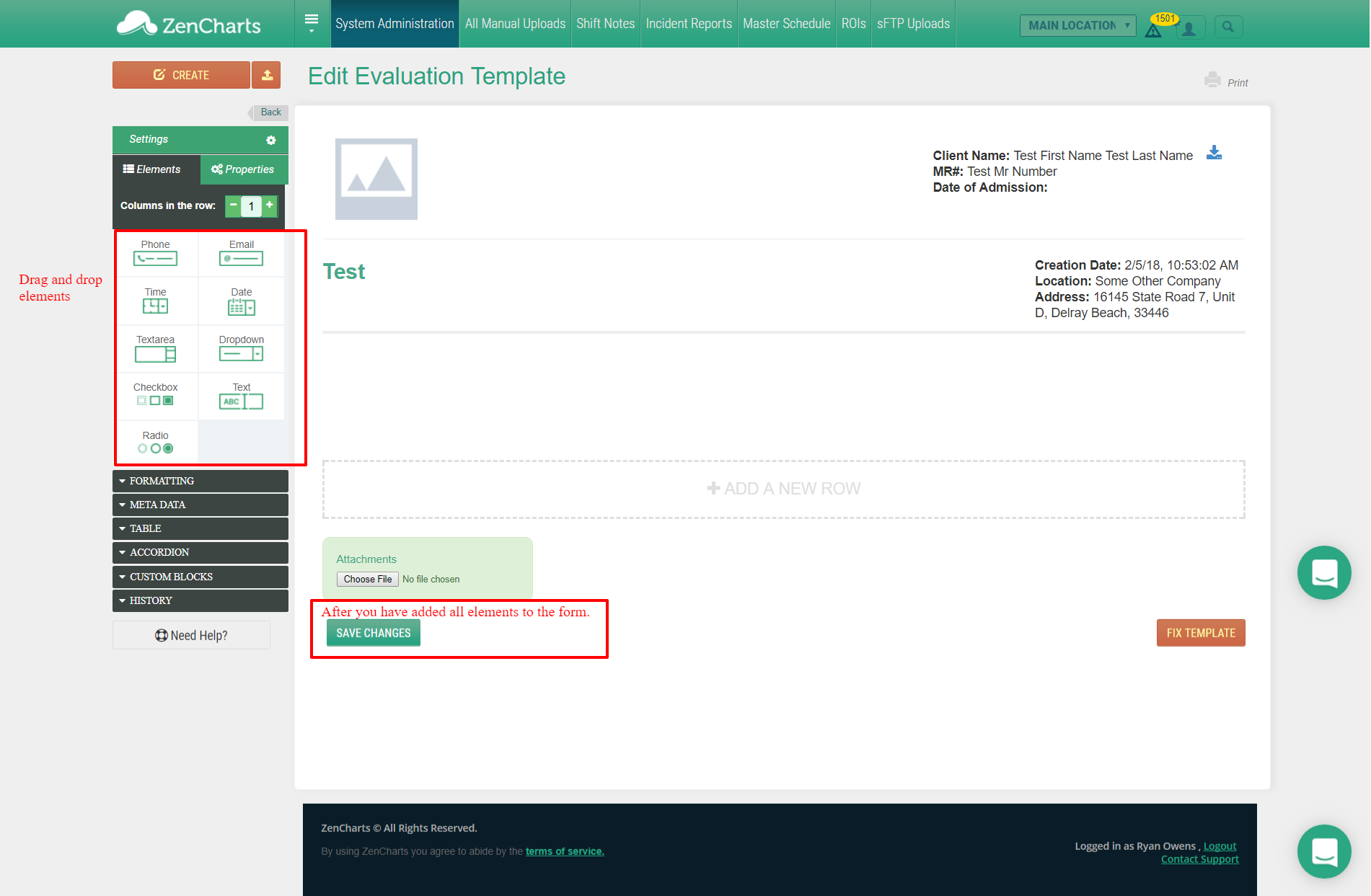
That's it. You're done.
