How to create an appointment
In order to create a scheduled appointment, first navigate to the calendar, From the waiting room you can get there by clicking "Group Schedules" on the left sidebar. Alternatively, you can go to Other > Master Schedule.
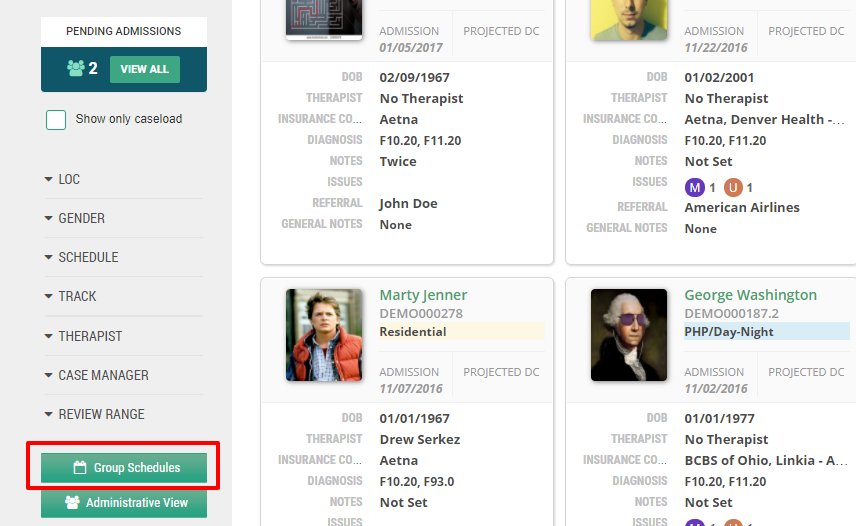
That will bring you into the master schedule, where you will click "Add Event" then choose to "Add Template".
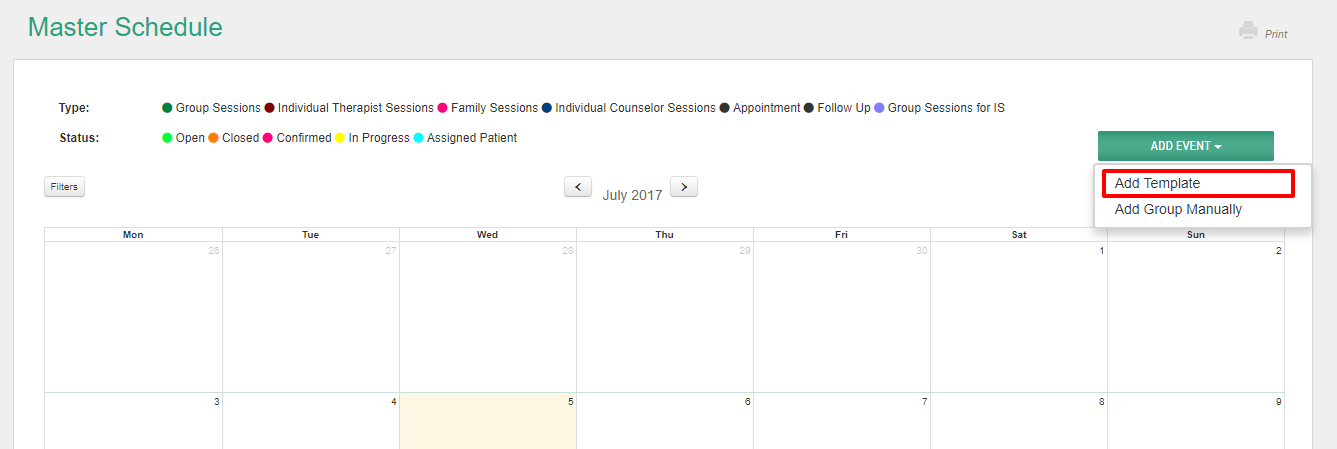
Now, you'll be able to select the type of template you'd like; in this case we'll focus on "appointment."
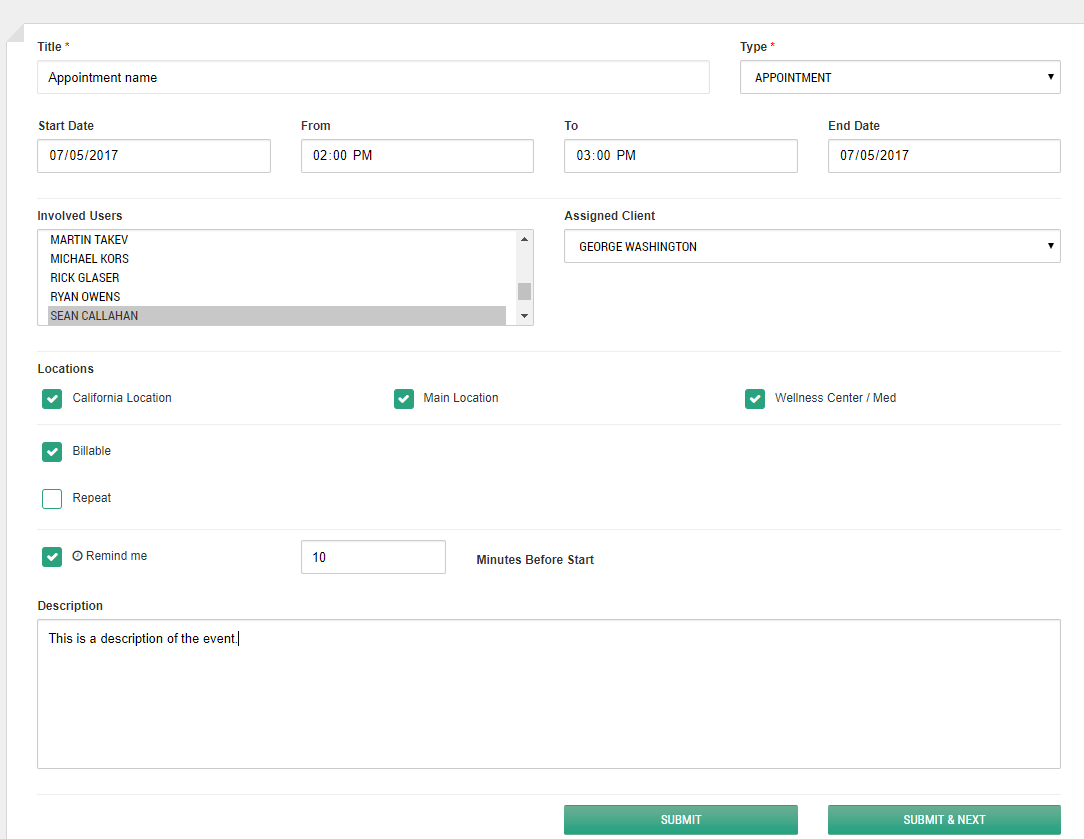
Fill in the details of the appointment and click "Submit." If you're scheduling multiple appointments then click "Submit & Next."
Once you finalize you're appointment it will show up on the schedule.
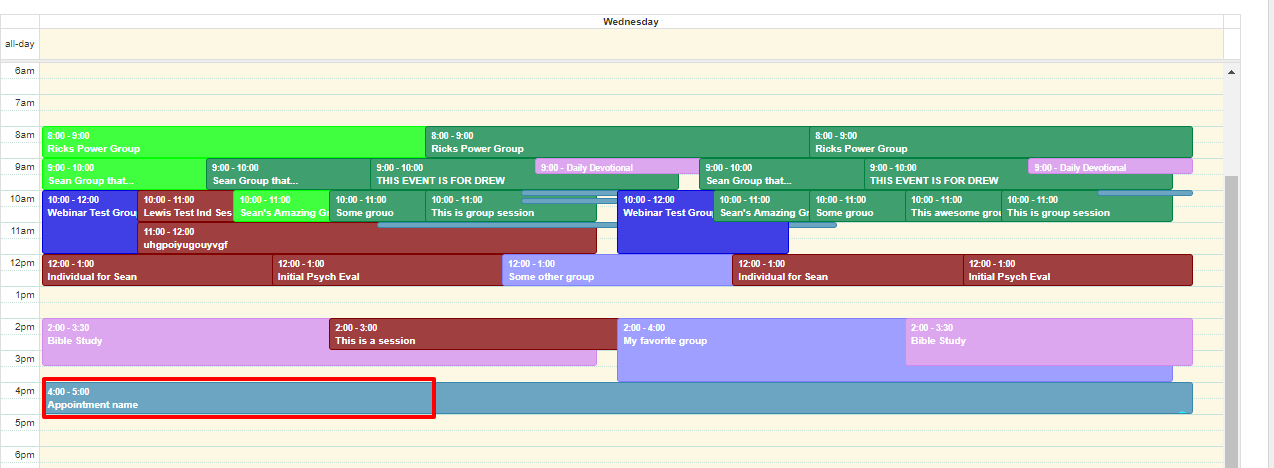
Appointment Status
You may also status your appointments by clicking the event and opening the appointment modal.
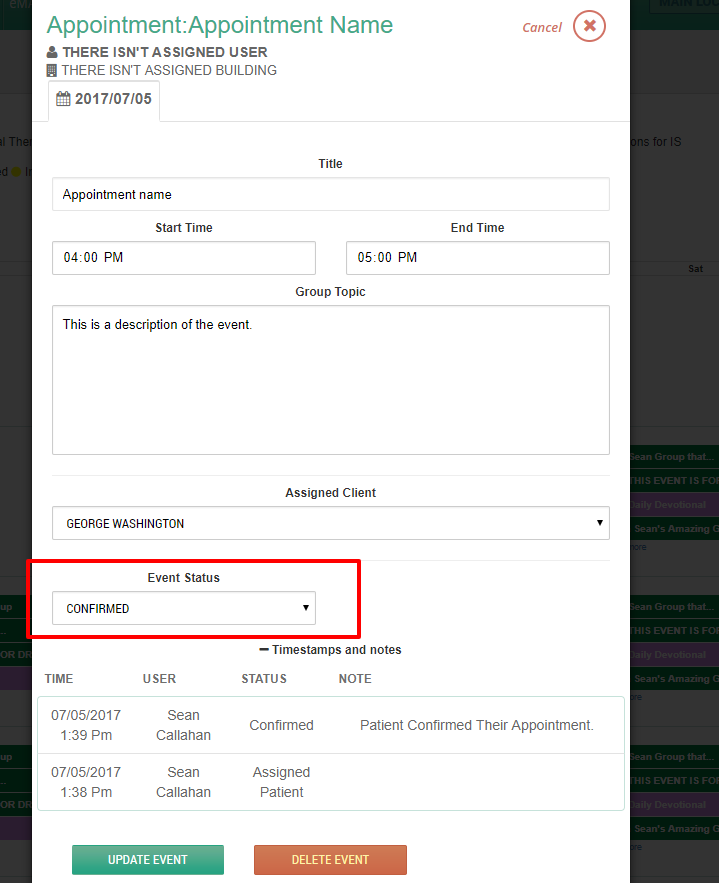
The history of your status will also be recorded in the timestamps and note accordion.
Filtering Events
When using appointments, it's generally best practice to filter your calendar down to the events you want to see, not just everything. You can do that by clicking the "filter" icon in the top right of the schedule.

You have several choices when applying filters, you can filter by:
Building
Assigned user (provider)
Patient / Client
Event status
Event type (i.e. appointments only)

