Printing or Downloading A Chart
Log into ZenCharts
1. Click on the clients chart that you want to print
2. Click on the Main Navigation Menu
3. Click on Chart (this will take you to the chart view)
To print the chart, click on the Printer Icon on the upper right hand corner of the screen
A modal will then pop out that will allow you to select (or deselect) which
sections of the chart to print , for what dates, or during a certain level of care.
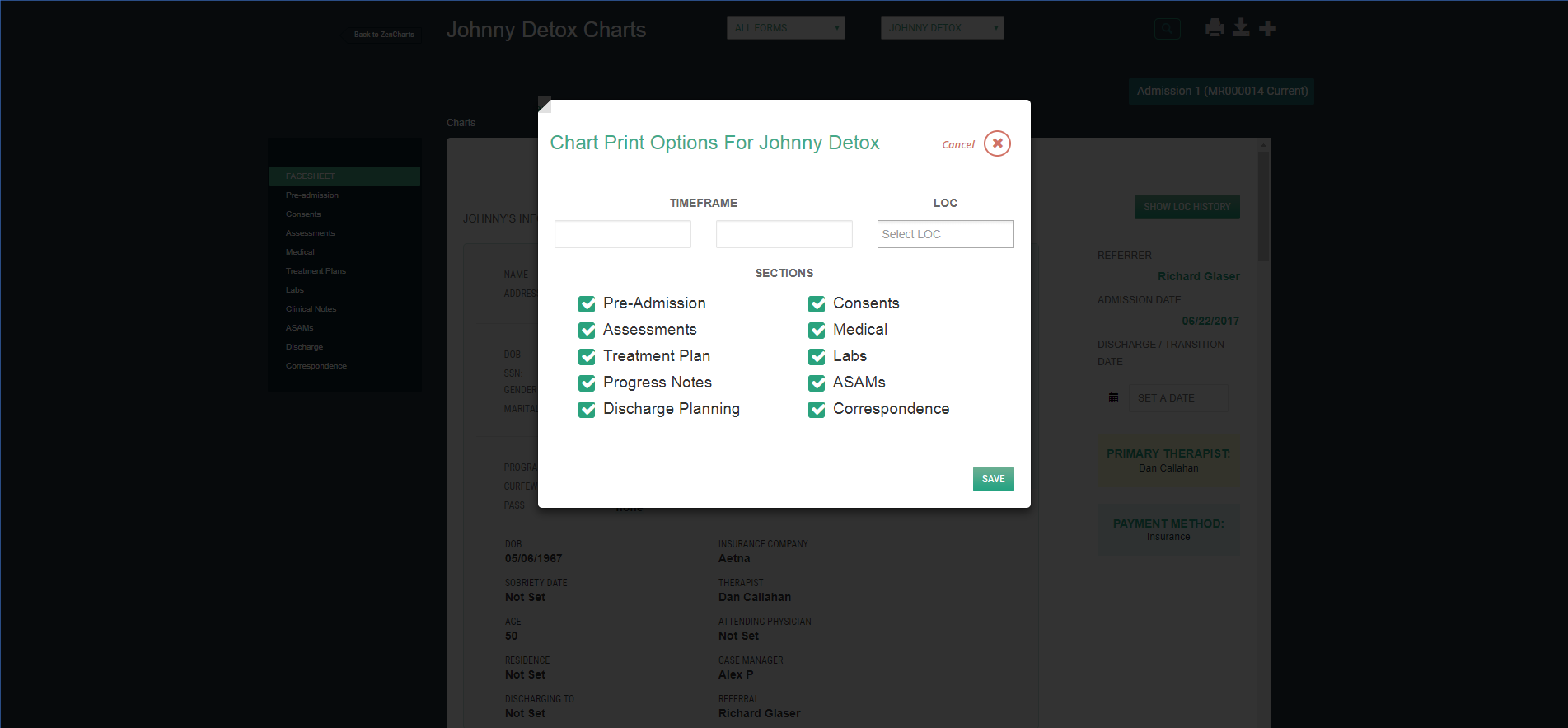
Click Save after desired sections are selected.
The desired section will then be downloaded to the computer
Open the document, and click the printer icon.
To Download a chart to your computer:
Follow the above steps 1-3
2. Click on the download icon in the upper right hand corner of the screen (to the right of the printer icon)
3. The entire chart will download to your computer as a Zip File
