Getting Started, the "Navigation"
As a seasoned professional, a nice way to say older, my career started with paper documentation. Today as I train clinicians and professionals in our field, more often than not I come across people that have never utilized a paper charting system!
When we laid out the navigation for ZenCharts we began with the clinician in mind. How would the clinician be best served and what would make ZenCharts intuitive for the clinicians workflow?
This article will take you through the basic navigation and describe our thinking so that you will not feel lost, take extra turns that are time wasters and inefficient and help you to make "Peace with Paperwork!" Our goal is to assist you to do your work, that is "People Work" and not get bogged down in paper work!
Lets start with a scenario, you walk into a dentist office, sitting at the counter is the reception person. Behind him you see rows and rows of "Patient Charts" in file folders. In hospitals the files are usually made up of hard cover binders, in behavioral health facilities active "Charts" were often kept in loose leaf books.
If you as a health care worker needed to document the work you performed for a patient you would walk to the "Chart Rack" and locate the patients chart, pull the chart and open the chart to the section you needed to document the work you completed. For instance if you are a "Therapist" you would go to the "Progress Notes" section of the chart and write the note on a "Progress Note" form. If you were doing an "Assessment" you would open to the assessment section and complete the assessment documentation. If you opened the file and you did not have a blank note or assessment you would go to your file cabinet and grab a blank assessment, place it in the patient's chart and document your session.
Here is a visual of the process:

I hope that helps to put a visual in your mind. Now lets go through the ZenCharts navigation process. When you log in to ZenCharts you will arrive at the "Waiting Room" where you will see your "Chart Rack" containing all of the current patients on the agencies census. You can at this time select "Show Only Caseload"
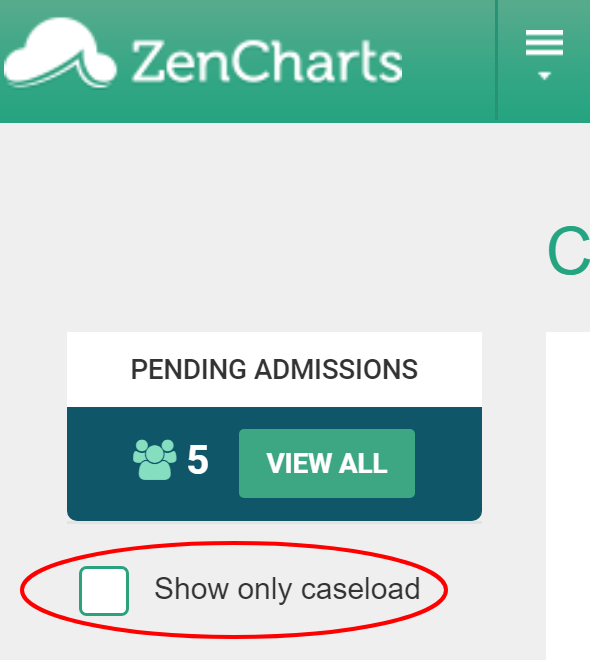
The Zencharts Logo located on the top left of your screen will always bring you back
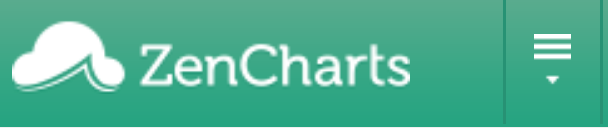
to the "Waiting Room." Look directly to the right and you see three lines and a down arrowhead. That drop down is your main navigation. That navigation button will take you to any section "Inside" a specific patient's chart you would like to work in or for "Outside" the chart any tool or group function you want to utilize.
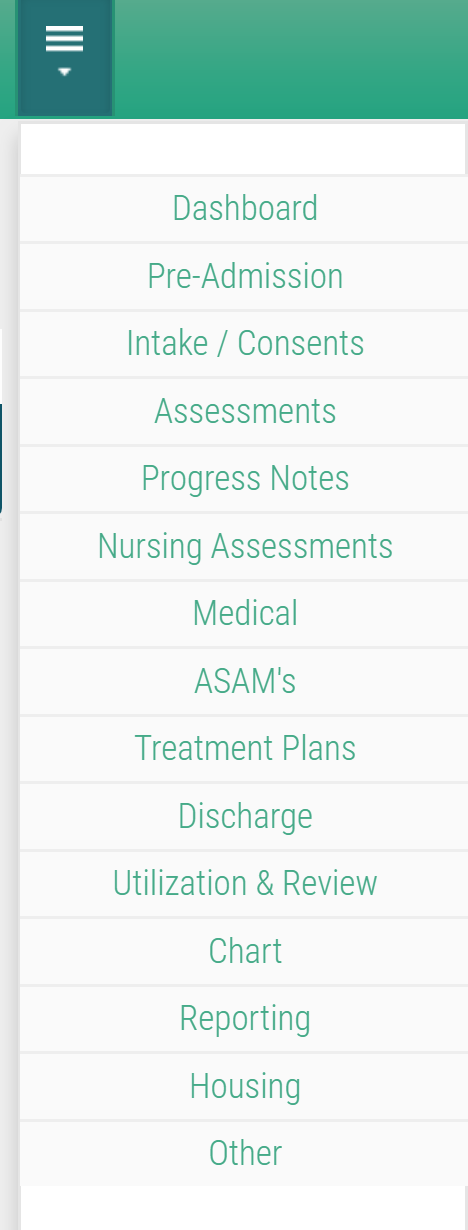
The system is simple, when you select an option from the drop down the top greenish bar running across the top of the screen will show you your options. These options are based upon whether you are "Inside" or "Outside" an individuals chart! Here are a couple of examples:

Above is a screen shot of the "Medical" section, "outside" the chart.

Above is a screen shot of the "Medical" section, "inside" the client "Rocky Balboa's" chart. Notice the difference between the two. When you are "Inside of a chart you see only the information or tools that relate directly to the clients chart you want to work on. When you are "Outside" of the chart you will see options to work on "all" or a group of clients.
Finally, one extremely time saving feature of our Navigation system, is you can move from client to client by selecting from the "Current Client" drop down. In other words if you are working on writing individual notes for your clients you can go to the "Progress Notes" section and then move from client to client to complete your notes rather than be forced to go back to the "Waiting Room" to select the client you now want to write a note on. Below is a screen shot to help you identify the process.
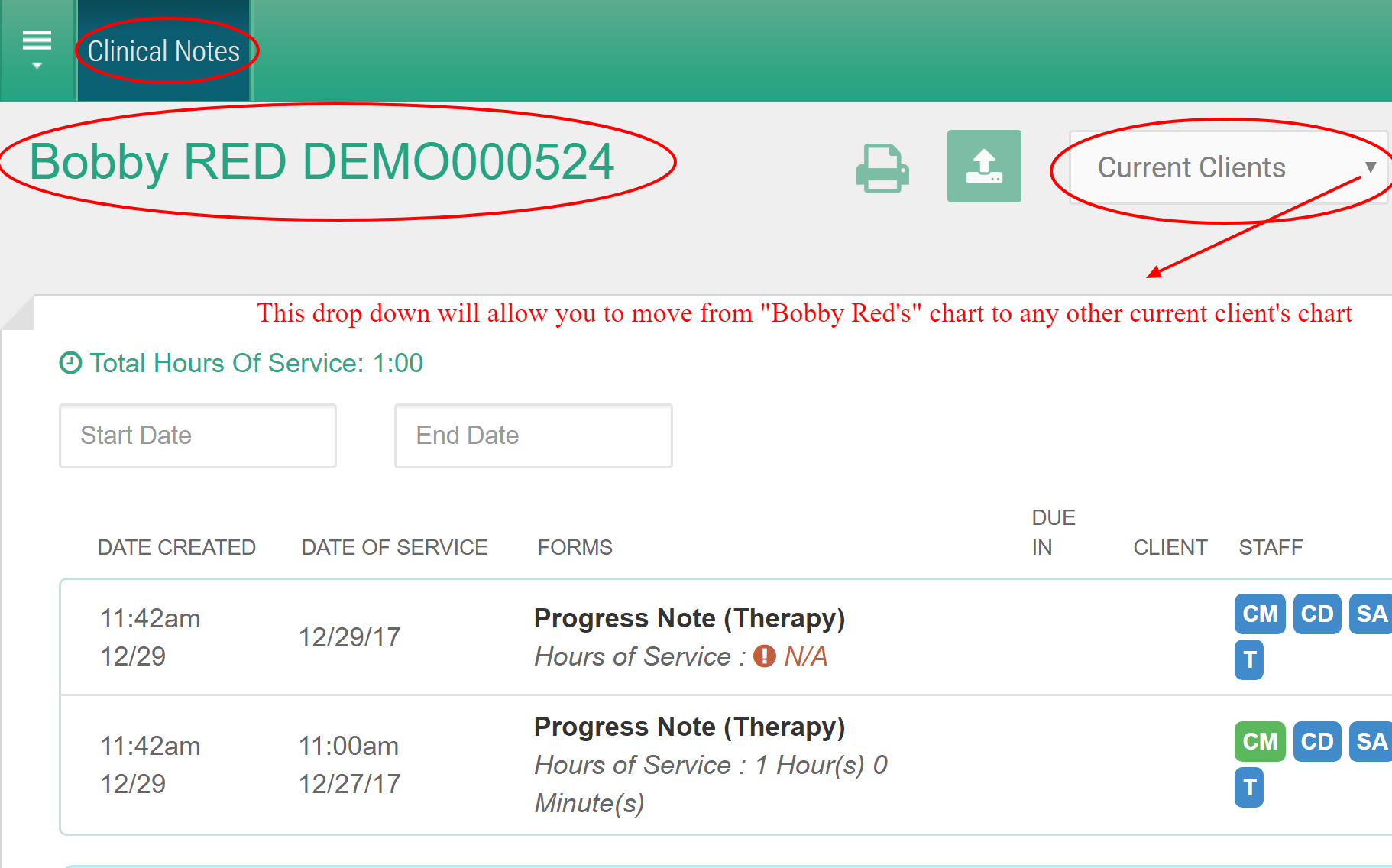
I hope this helps with our navigation process. Remember if you ever feel lost, and I hope by reading this help article you will not, but if you do, take a deep breath, get your Zen on, and think through the process. What am I trying to do? Do I need to be "Inside" a chart or "outside" a chart? Thank you for taking the time to read this and we are grateful that you or your agency has chosen ZenCharts for your team.
