How to Record and Report on your Billable Services
To start, we want to make sure that we have our documentation set up properly. For a quick list of all your documents and their attributes you can navigate to Other > System Admin > Form Templates and select "Chart Info".
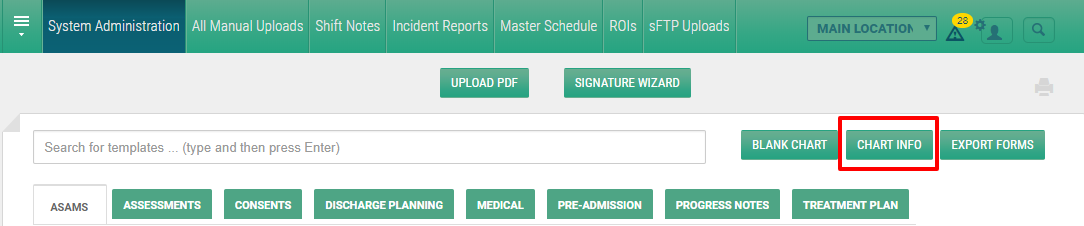
After you select that option, a new page will open which will list of your active chart items with their options. The two columns we want to pay attention to are the billable and date of service options.
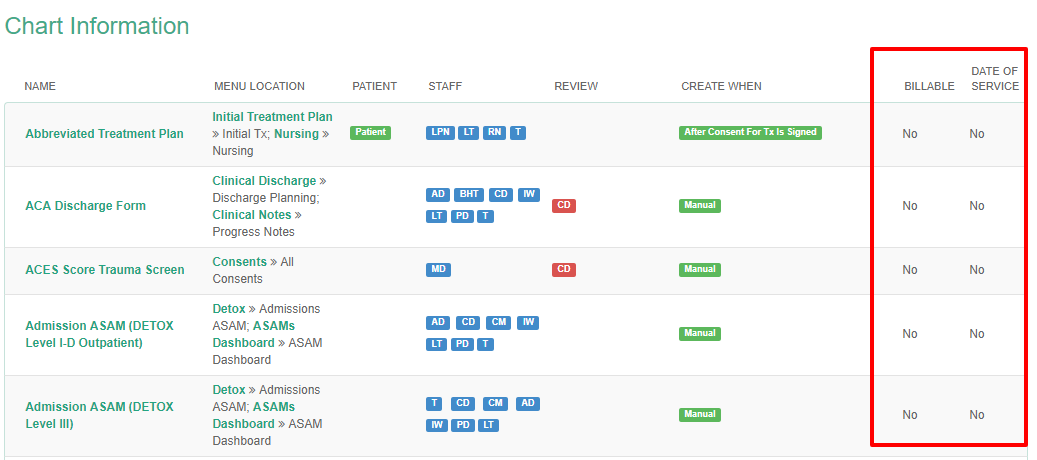
Editing Form Settings
If we notice that documentation that should or shouldn't be marked as billable, we can easily correct via the form settings. Navigate to Other > System Admin > Form Templates, then choose the document to edit.
Note: you can also click the document title from the "Chart Info" page to be sent directly to the document, without navigating anywhere else.
Step 1: Go to the Document
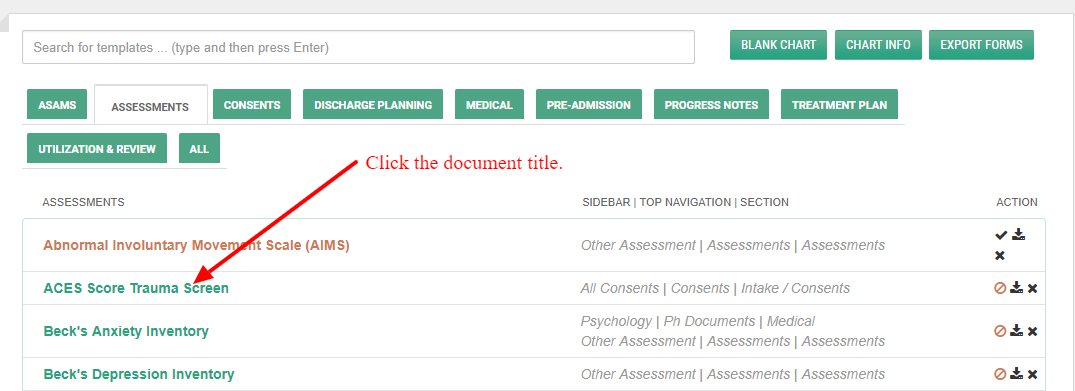
Step 2: Open it's settings
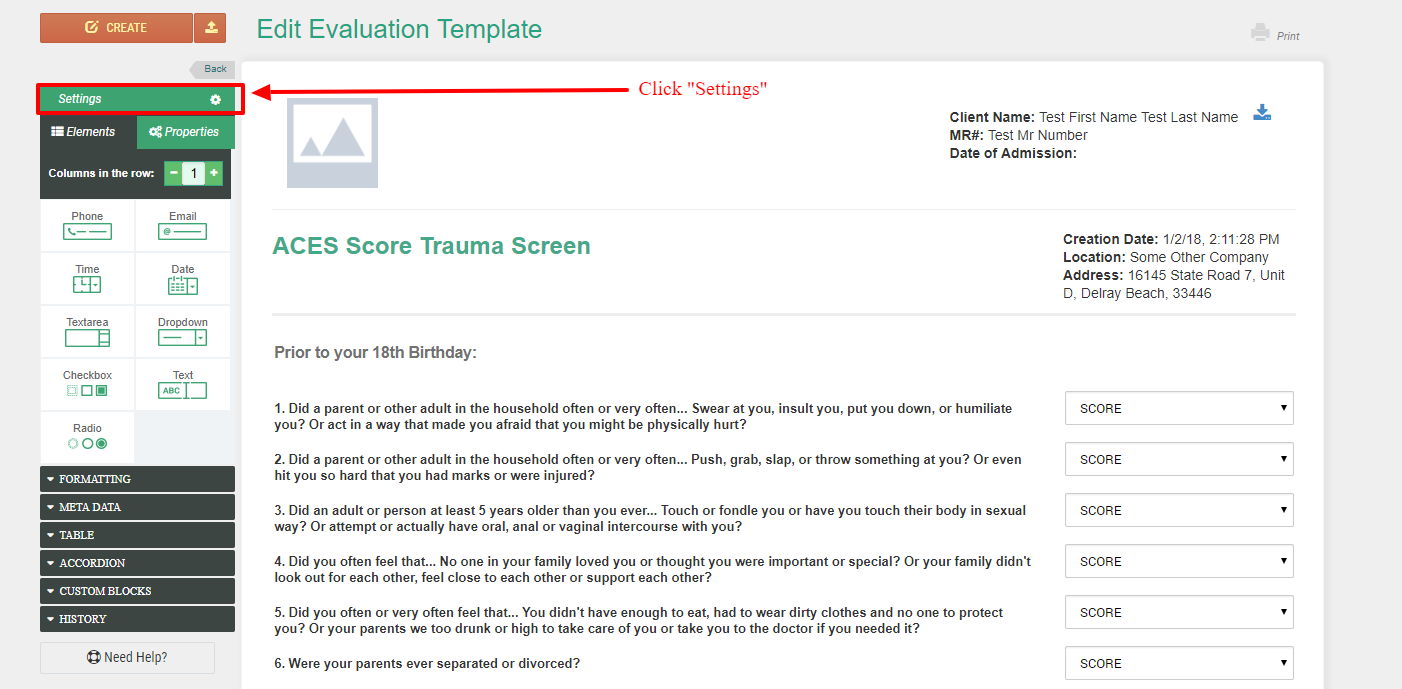
Step 3: Update the options and save
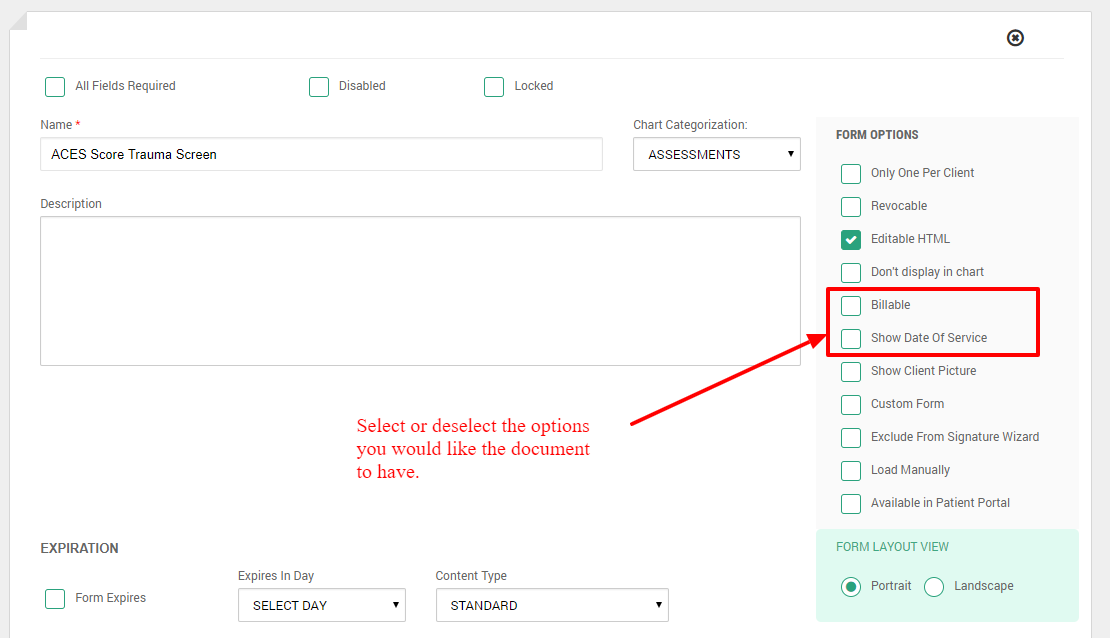
Repeat this process for any other documents you would like to modify.
Billable Services Reporting
Once we're happy with the documentation settings, we can now visit the reporting functions available. There are two types of reports we'll really want to concentrate on; the closed, billable services and the delinquency reports. Both reports will be created from the same area of ZenCharts. Navigate to Reporting > Billable.
You can filter with the options you want your report to include and then have the choice to export to CSV or Excel. The latter contains already built in sorting / filtering in the spreadsheet.
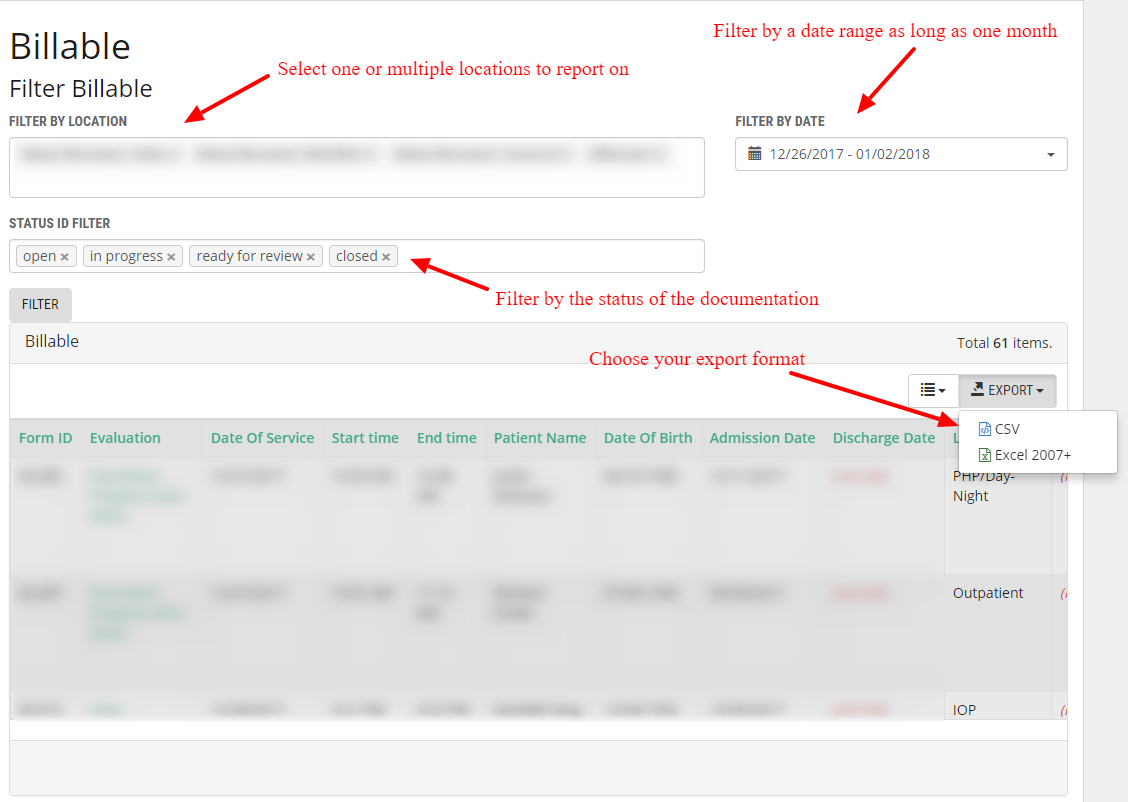
Note: Date ranges are limited to one month at a time, maximum.
