Initial Patient Portal Setup
ZenCharts offers a patient portal for use before, during and after treatment. You may share documentation with not only patients but contacts associated with a patient as well.
Step one of using the portal is setting up the API keys. To do this, you'll want login as a system administrator to patient-myinstall.zencharts.com (replace "myinstall" with your account name).
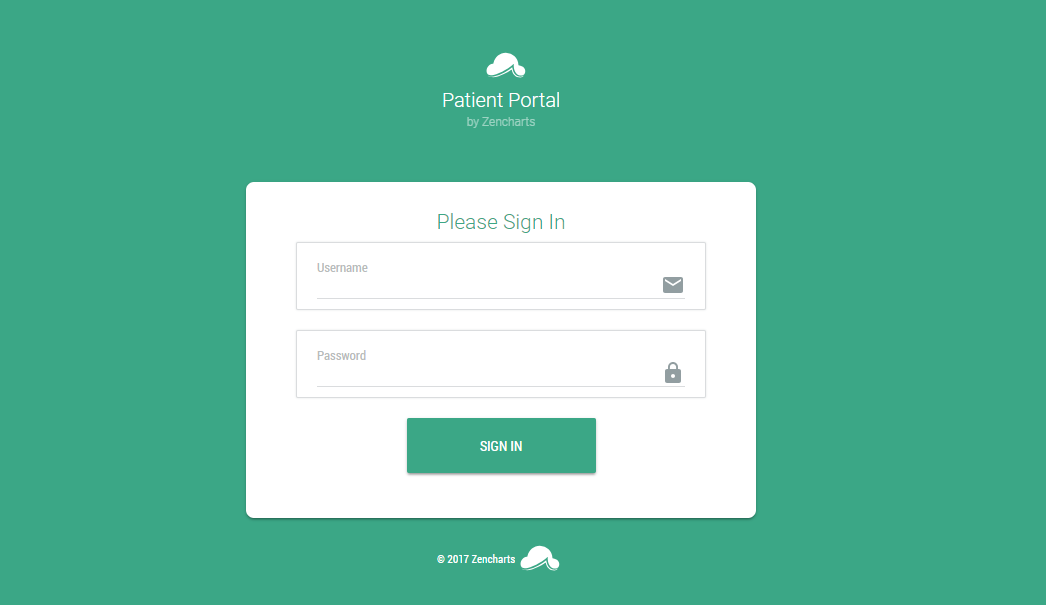
Generate the API Key
Once you login you'll want to navigate to the "codes" menu item on the left hand side. Then, choose the user which will be the accessing user and click "generate key" next to their name.
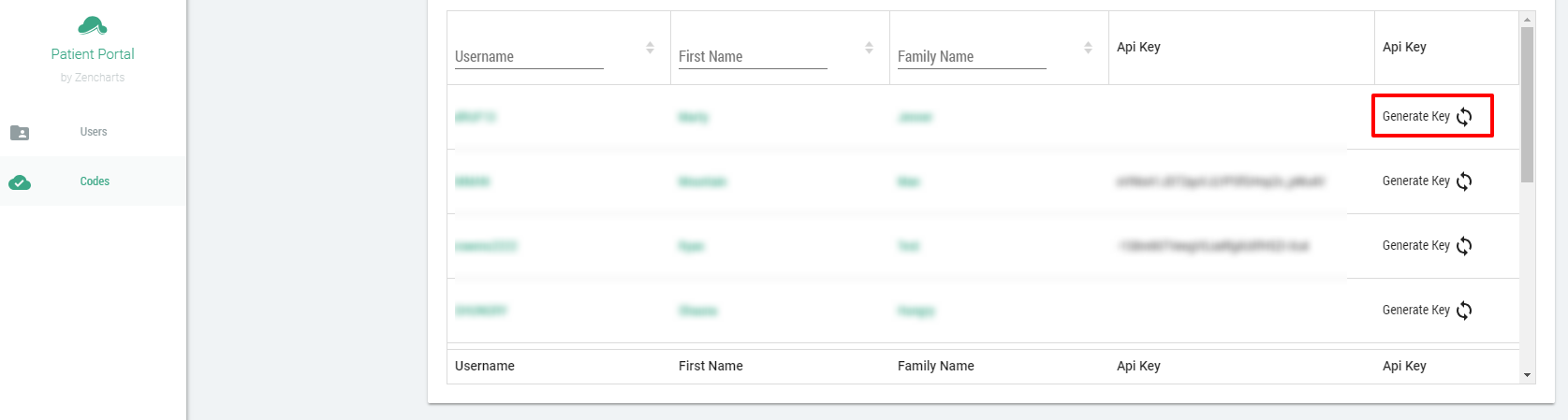
Once you have the key you'll want to copy it and head over to your main account (i.e. myinstall.zencharts.com) and then navigate to Other > System Admin > API Integrations. Once there, put your email and the key for that user into the appropriate fields.
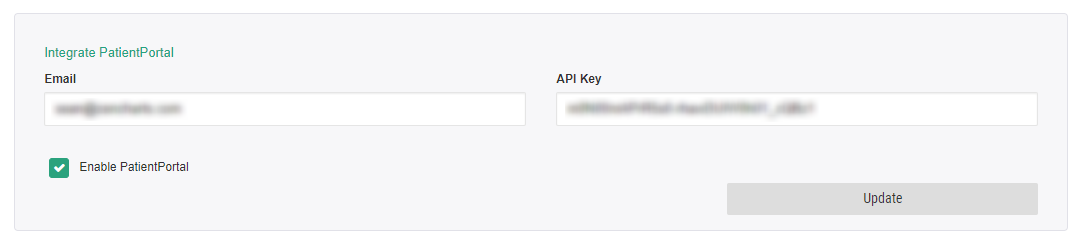
Choose the document types you want to share
Once you have the initial set up done with the API key, you will want to make sure the documents you share are marked as available. Go to System Admin > Form Templates and choose the documents you would like to share in the future then go into the form template settings.
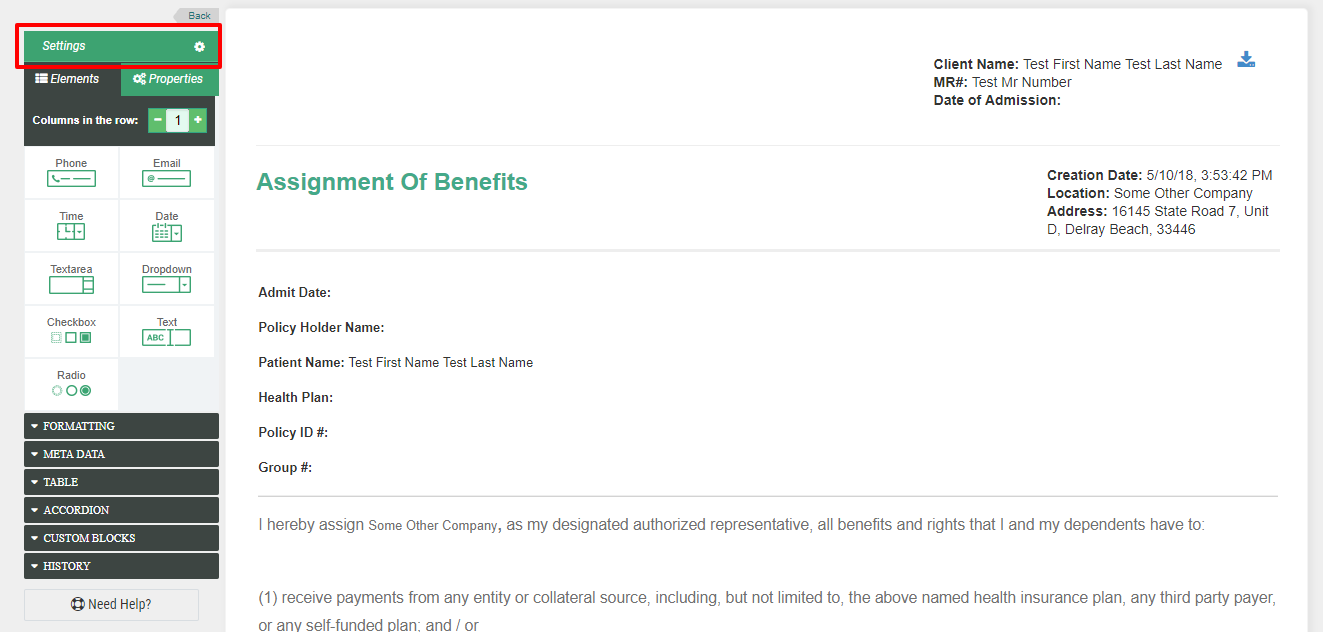
Once you're in the settings you'll see in the left sidebar the option to allow for sharing to the portal. Click that button and save for the document templates you want to share access with.
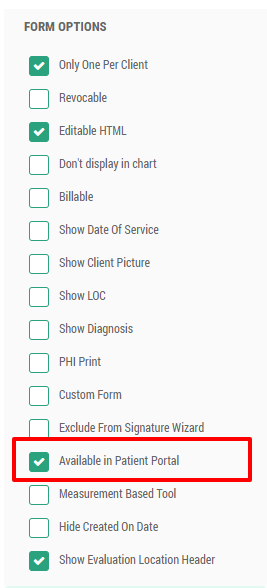
That's it for set up. You're now ready to start inviting patients and contacts to the portal.
General Note: documents to be shared should require a patient signature to avoid conflicts with sharing information that should not be shared such as psych notes.
