Avea Office Integration
Entering and Pushing Demographics and Insurance Information from ZenCharts to Avea Office
Login to "ZenCharts"
Click 'View all' to enter pending admissions.
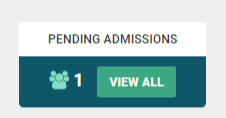
Select 'Add New Client'
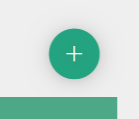
Enter New Client information, and be sure to fill out all required fields including clients email address and date of birth. Click 'Save Potential Client'.
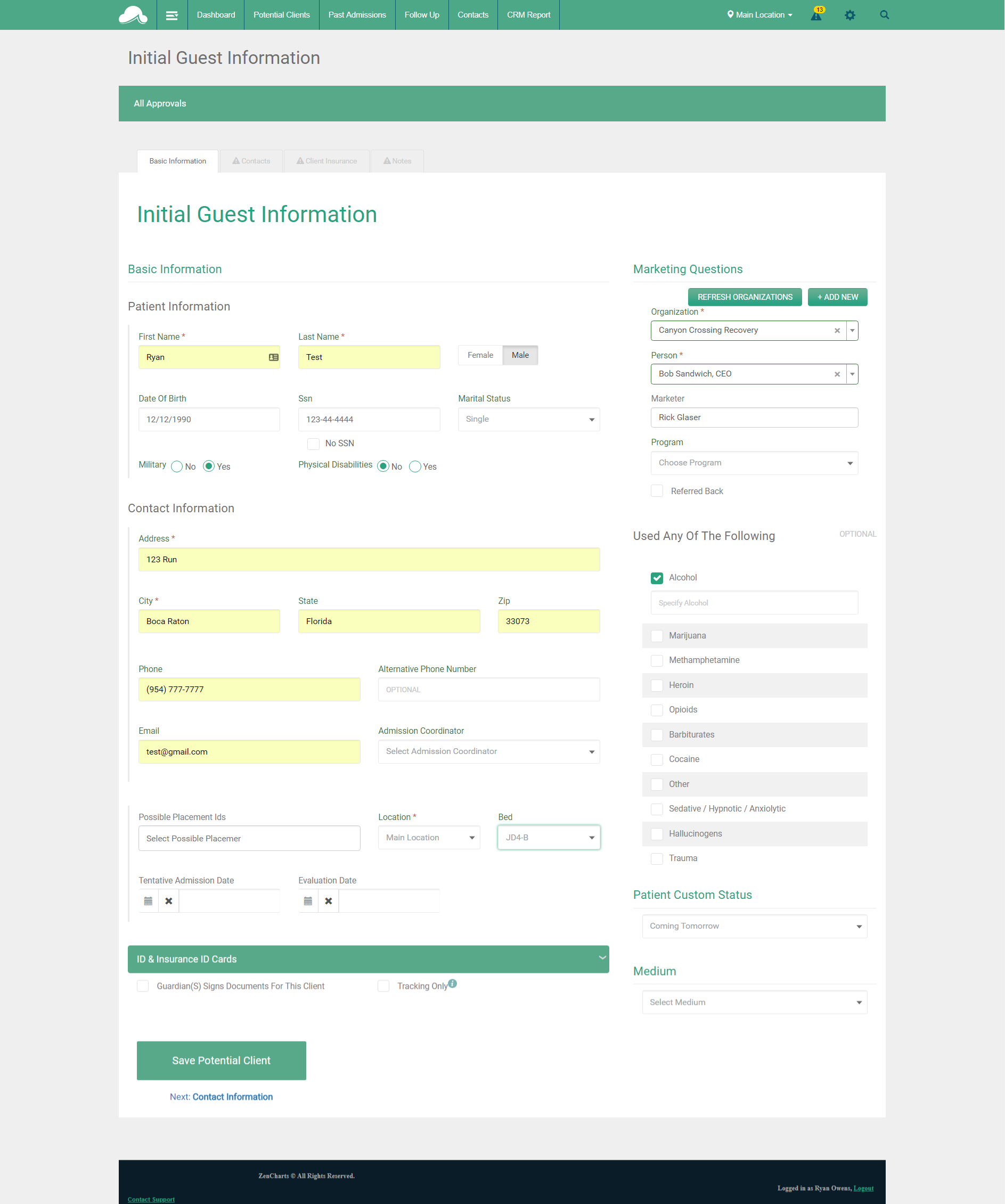
Select 'Insurance' as the payment type.
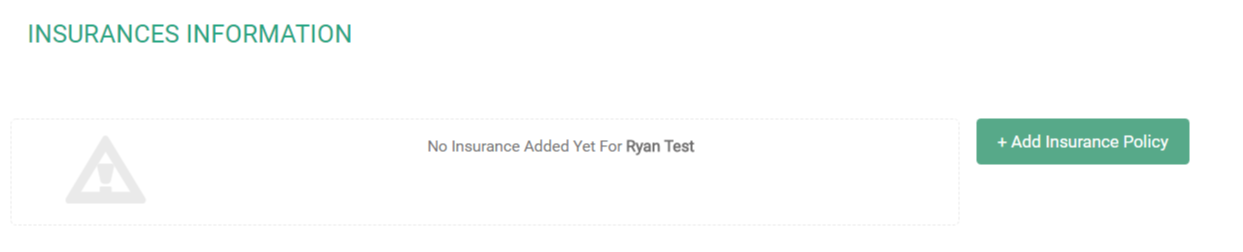
Fill out all the required fields as indicated by red asterisk on the insurance information pop up.
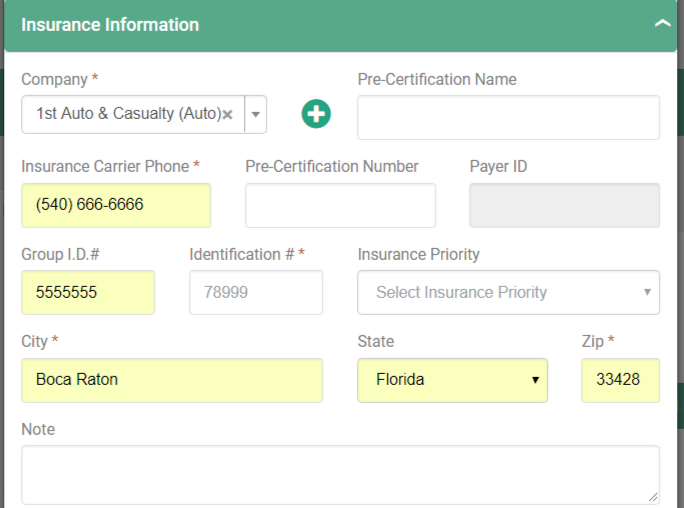
Complete and approve the VOB and Pre Admission Assessment
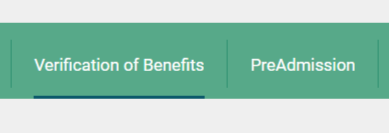
Now your client will be 'Ready To Be Converted'.

Convert the client and sign the 'Consent for Treatment'. Select the Track, Bed, Case Manager, Therapist, Schedule, Level of Care and Emergency Contact.
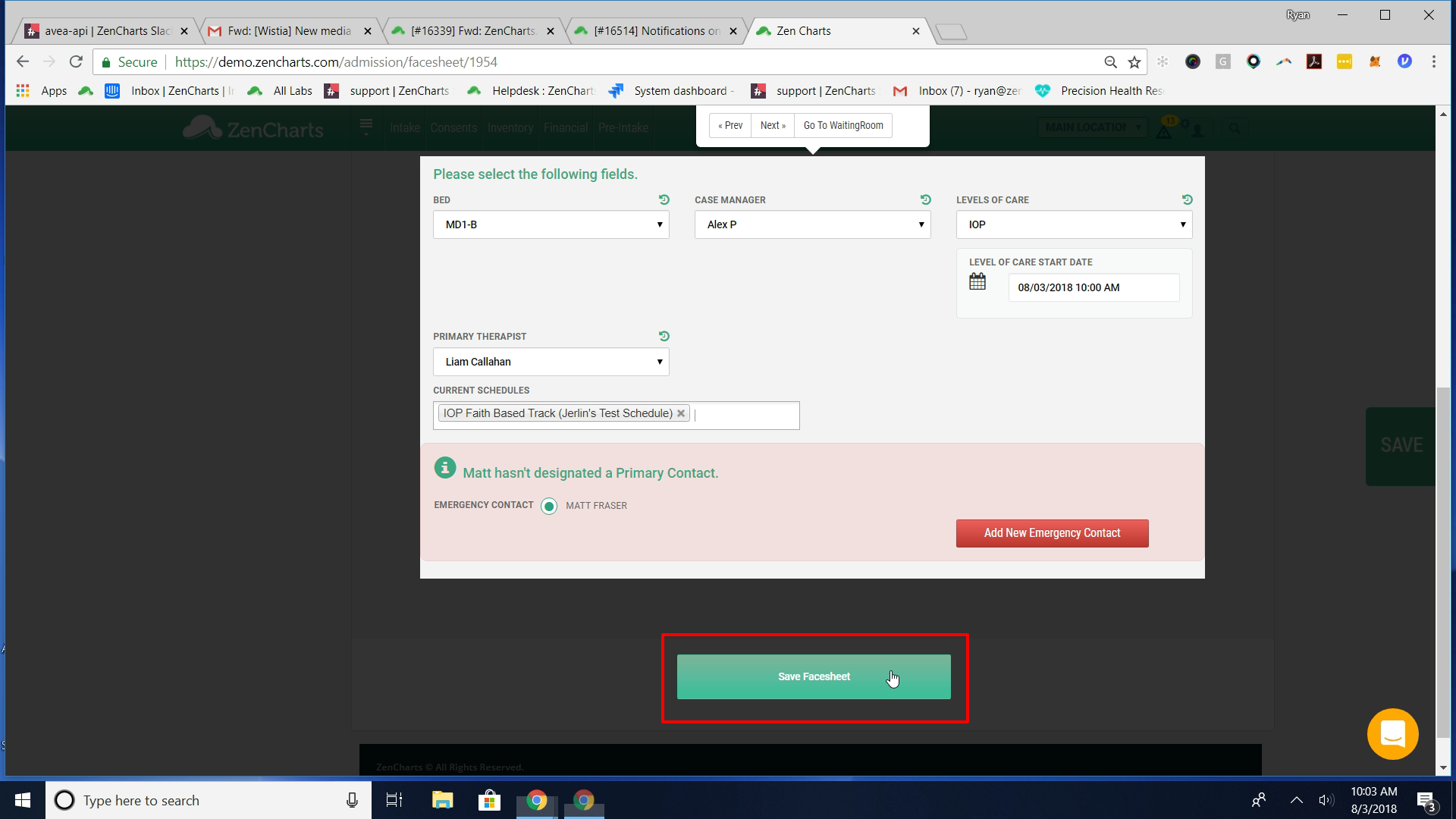
At this point saving the facesheet in ZenCharts will be the first push of information into Avea Office. After this step we will see your client in Avea Office
Information that pushes to Avea Office
Patient Demographics
Insurance Information
Additional Required Fields
*Gender
*Email
*Insurance MUST be selected as the payment type
*Group ID
See the video below for a complete step-by-step guide.
