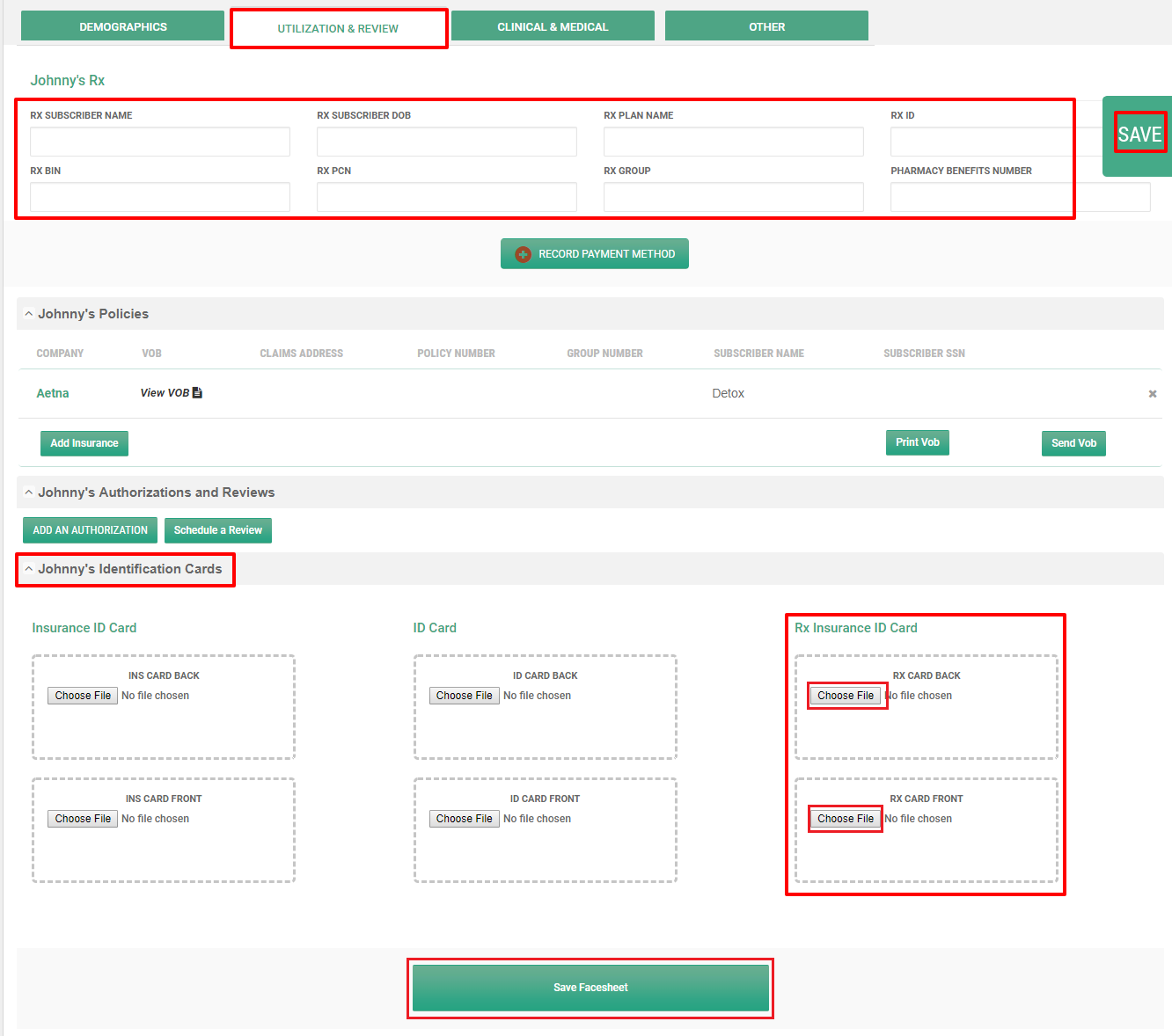Add or Find Rx Insurance Information For a Client
Sign-in to ZenCharts
2. If the client is already at the facility and has a chart in the waiting room, click on the desired client's name, this will bring you to the client's face-sheet
3. Scroll a quarter-way down the face-sheet and select the Utilization & Review tab
4. The first section in this tab will be where you can fill in the client's Rx information, (this will also be where you come back to refer to this information in the future or to update it)
5. Click the green SAVE button after filling out the available information, and that's it, you're done! If you have images of the card you want to upload into the client's chart, keep following the steps below.
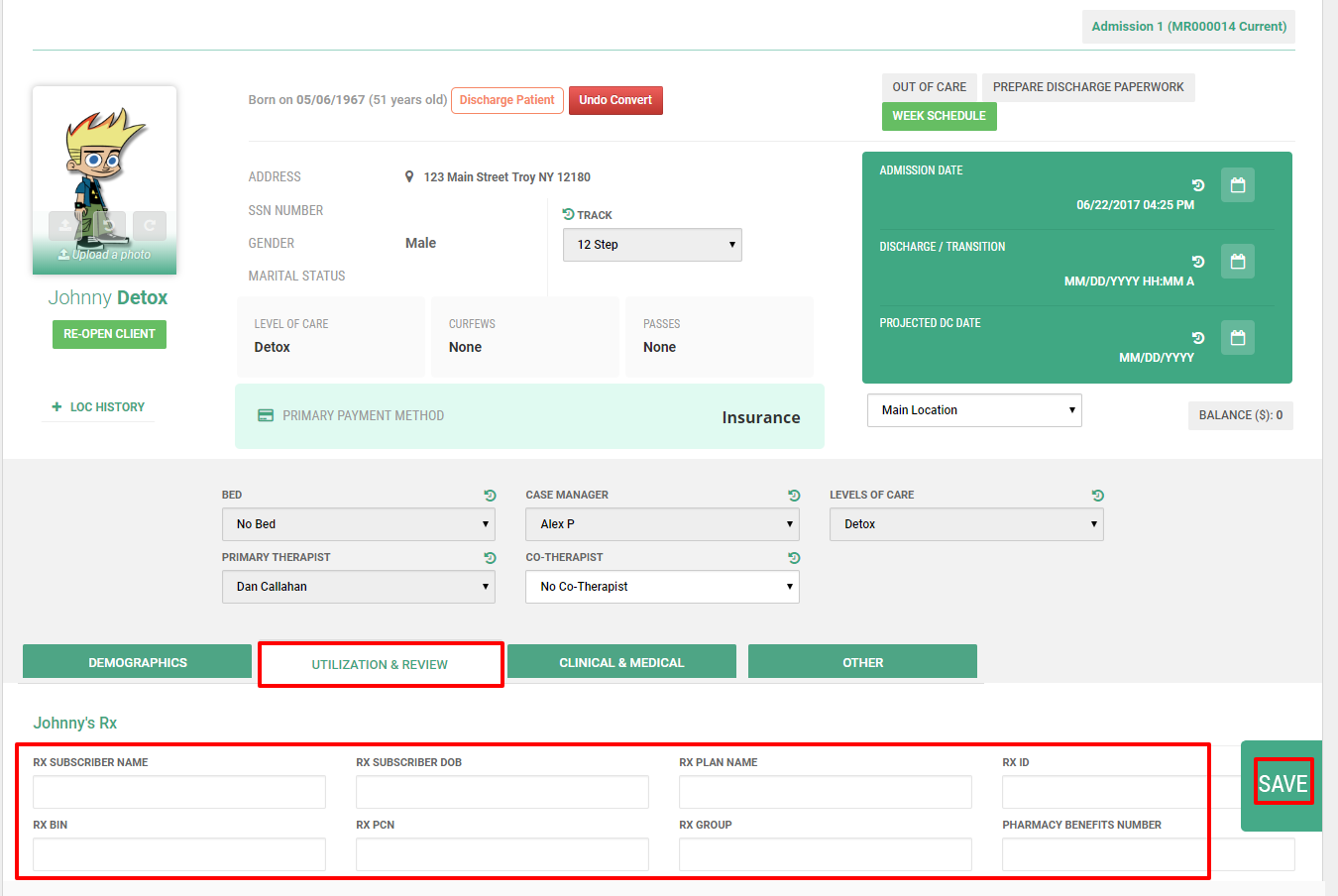
6. If you have the Rx Card and want to upload images of it into their chart, take a picture of the card (front at back if desired)
7. Stay on the face-sheet and in the Utilization & Review tab and scroll down a bit more till you see the section labeled " ... Identification Cards" click on this section to open it.
8. In the Rx Insurance Card section, click on "choose file" and select the image you want to upload.
9. Click on Save Face-sheet to upload and save the image onto the face-sheet, and that's it, you're done! You can return to the same place on the client's face-sheet to update or look up this information in the future.