How to Add or Edit Client Reported Medications From the Face-Sheet
The Client Reported Medications section in ZenCharts is a module. A module is a formatted field of information which has the ability to move this information forward from one area to another once the information has been captured at some point within the system. For example, if the client's reported medication was captured in the pre-admission assessment by a staff member, then if the same information is required to be documented in the medication reconciliation form, or H&P, it will auto-fill with the information that was captured in the pre-admission assessment, but with the ability to update in this new form as needed.
NOTE: All edits and updates made within a module only move forward (into new forms that are opened after the updates have been made), meaning, if you update the client's medication list in the medication reconciliation form, this update WILL NOT move backwards and change the information that was documented previously in the pre-admission assessment or any other previously opened or completed documentation.
The client's face-sheet is another area that contains the Client Reported Medications module and you can also add and edit the client's medication list from here as well.
1. Sign into ZenCharts
2. Click into the desired client's chart by clicking on their name
3. You will now be on client's face-sheet, scroll mid-way down on the face-sheet and click on the "Clinical & Medical" tab. The first section under this tab will be for allergies, followed by a display of any active/current orders that have been entered into ZenCharts for the client. The third section will be the Client's Reported Medication module.
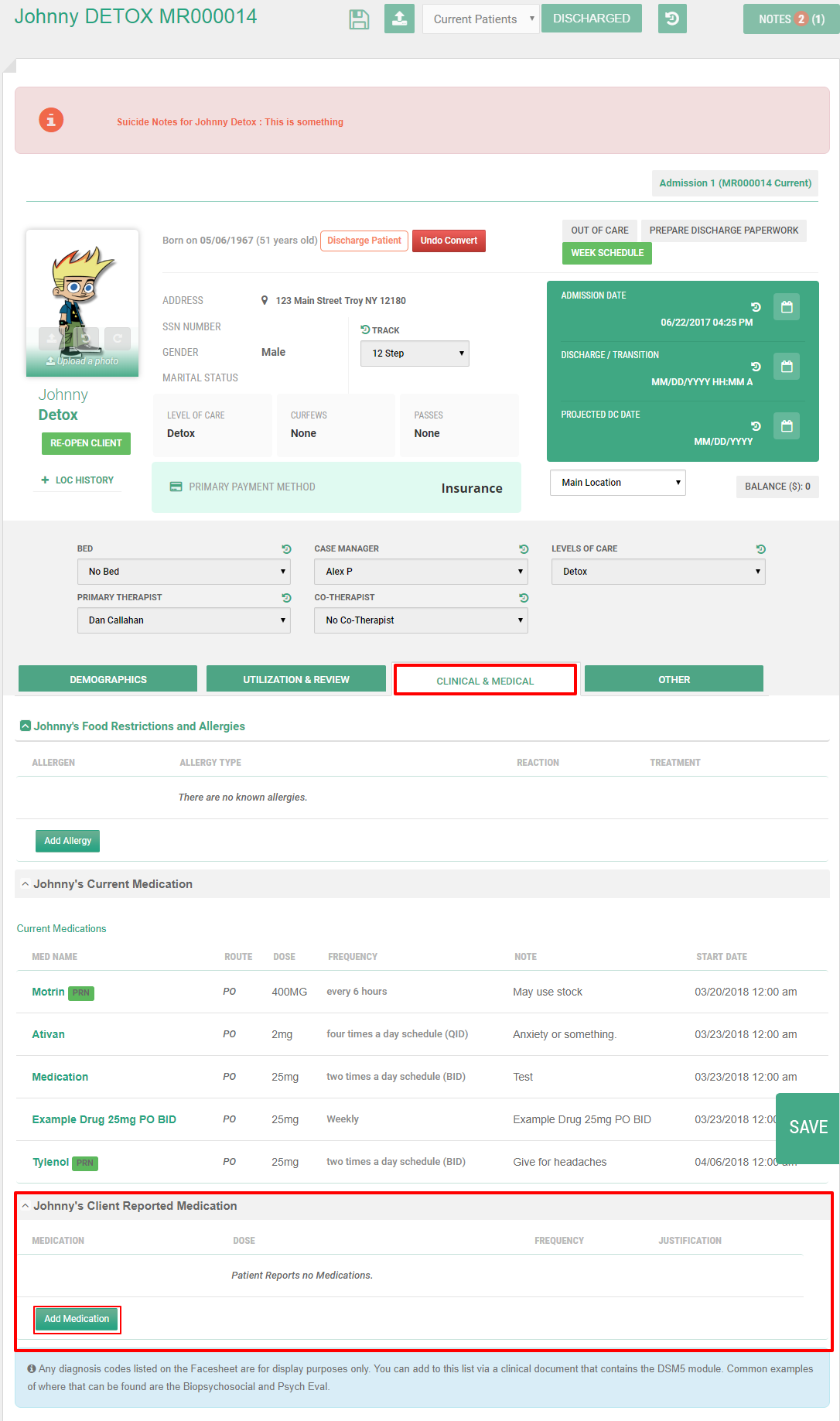
4. To add medications to this list, click on the green Add Medication button
5. A modal will appear for you to enter the Medication Name, Dose, Frequency, Route, and Justification
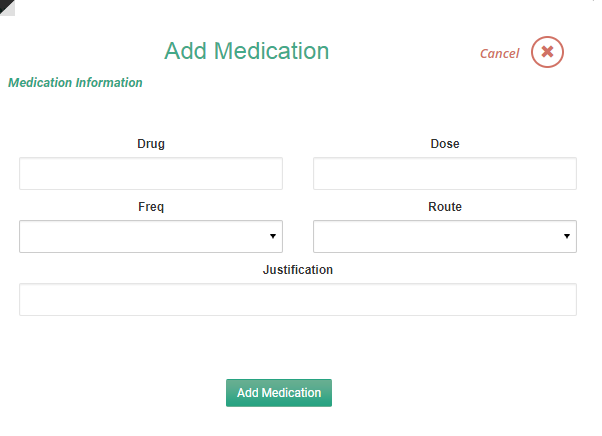
6. After entering this information, click the green "Add Medication" button, and that's it! You've successfully added a medication to the client's reported medication list. To add more medications to the list, repeat steps 4-6
7. If you need to edit information on a medication that is already listed in the medication list, hover your mouse near the medication name and an edit pencil will appear as well as an X if you need to delete that medication from the list. To edit, click on the pencil, update as needed and click "Edit Medication", and that's it, you're done!

