How to create a new patient record
First things first, navigate to the left side of the page where it reads, "Pending Admissions" and click "view all".
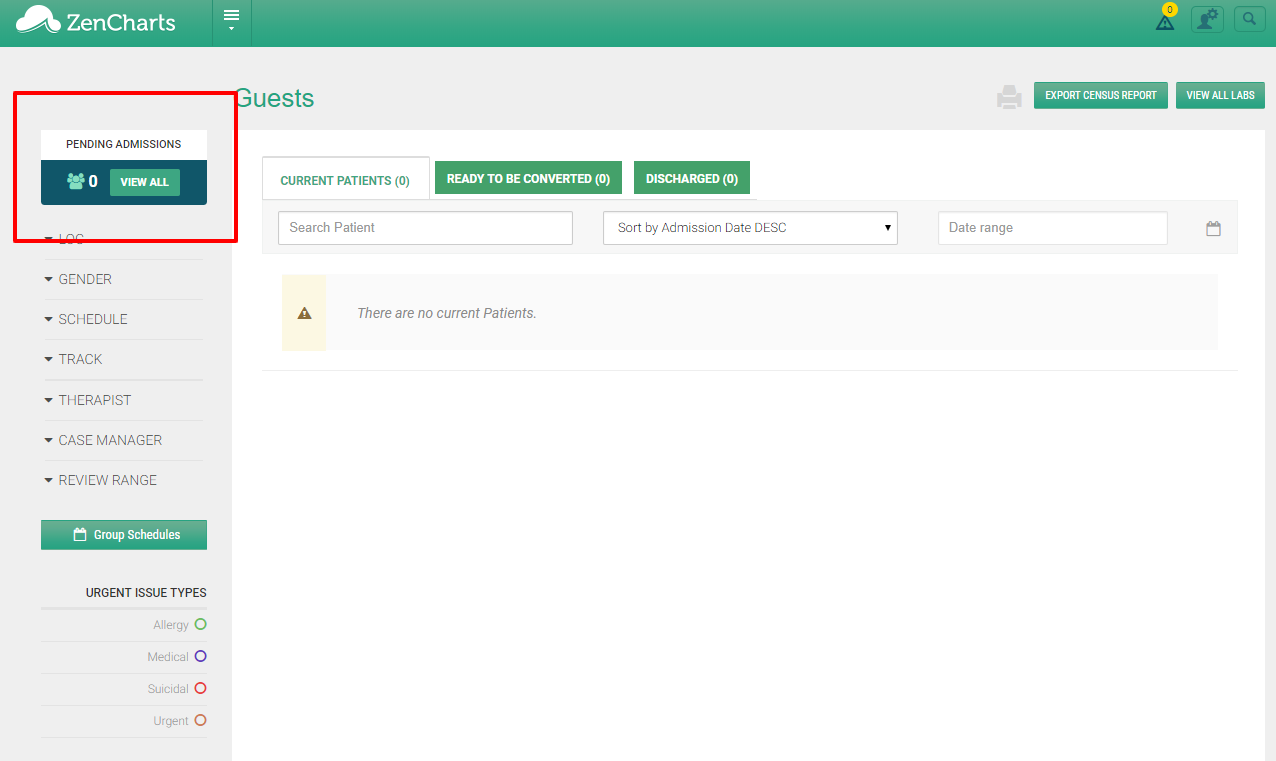
Create the New Initial Guest
After navigating to the pending admissions section, you will see a button that says "+New Initial Guest" in the top left corner. Click that to start the process of filling in the basic patient data.
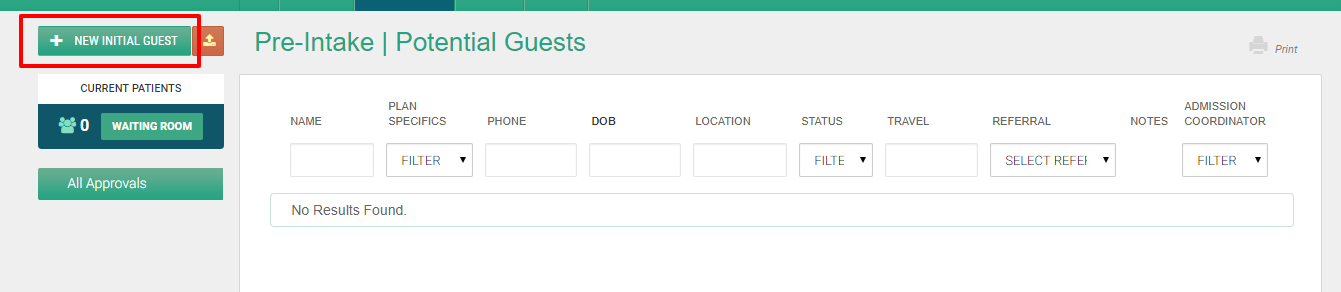
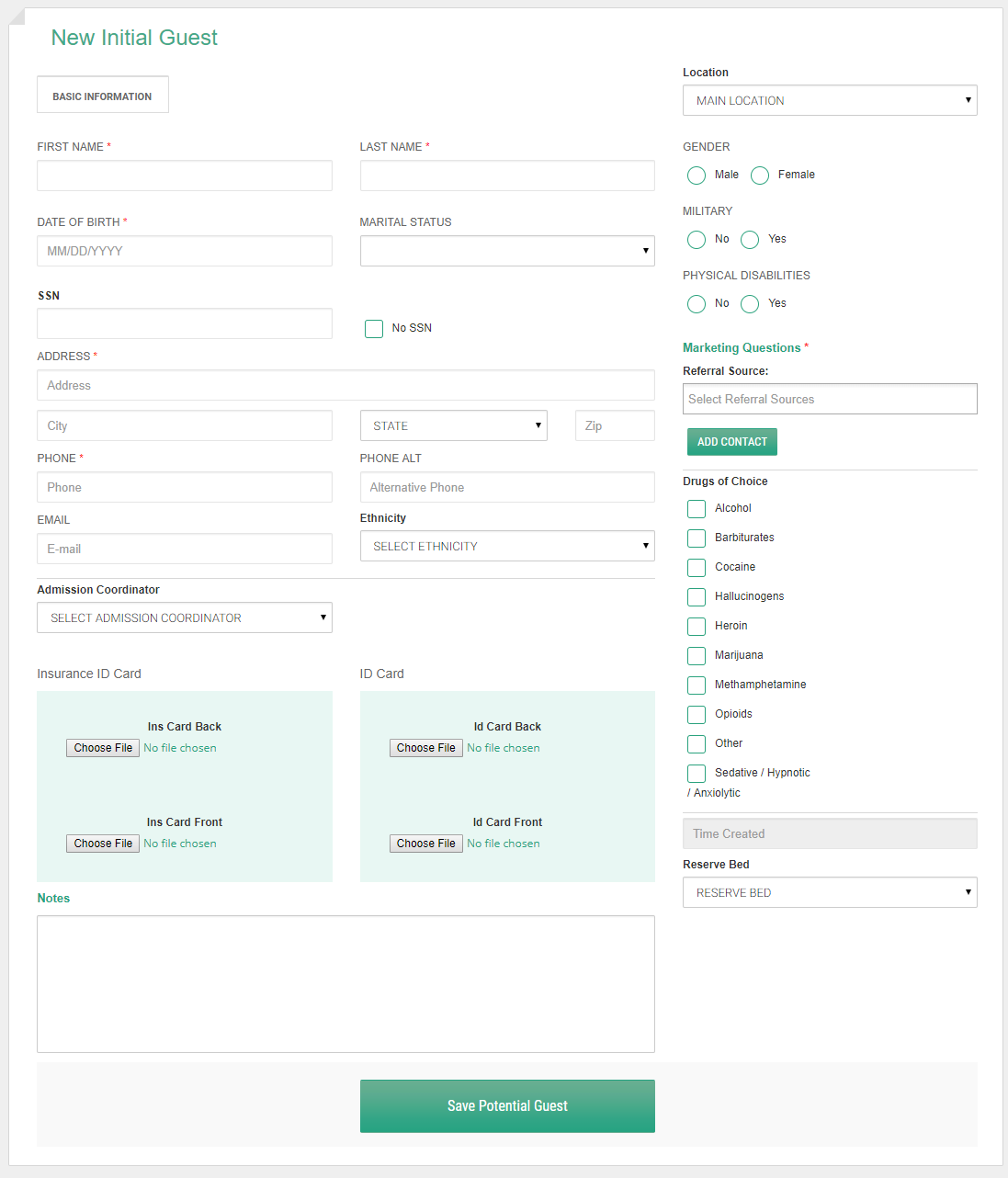
Click save potential guest and you'll be brought to the next screen.
Add a Payment Method and/or Contacts
Depending on your settings you may be able to move around in different ways at this point. For the purpose of this tutorial we'll be using "classic" mode which has a standard order of operations.
At this point you will be prompted to add a payment method and optionally add contacts to the record.
Pro-tip: Adding contacts now will auto-create a release of information during the patient intake.
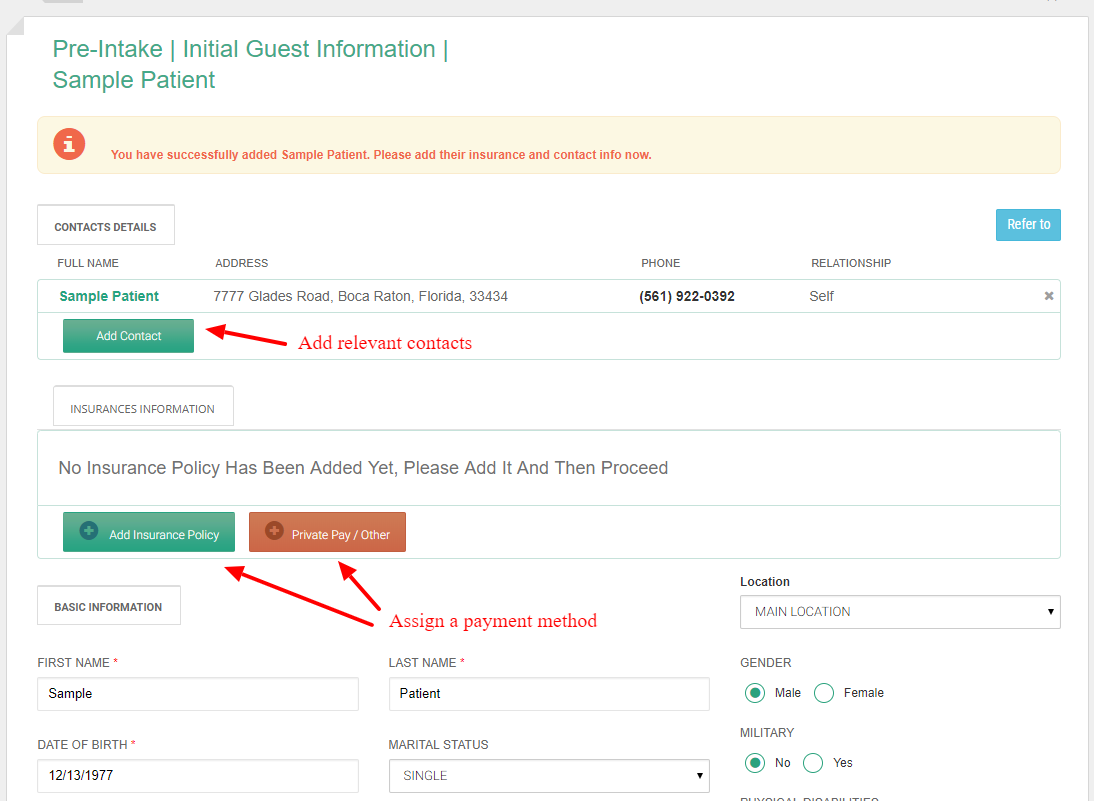
Verify the Benefits
If the payment method is insurance, you'll be prompted to verify the benefits.
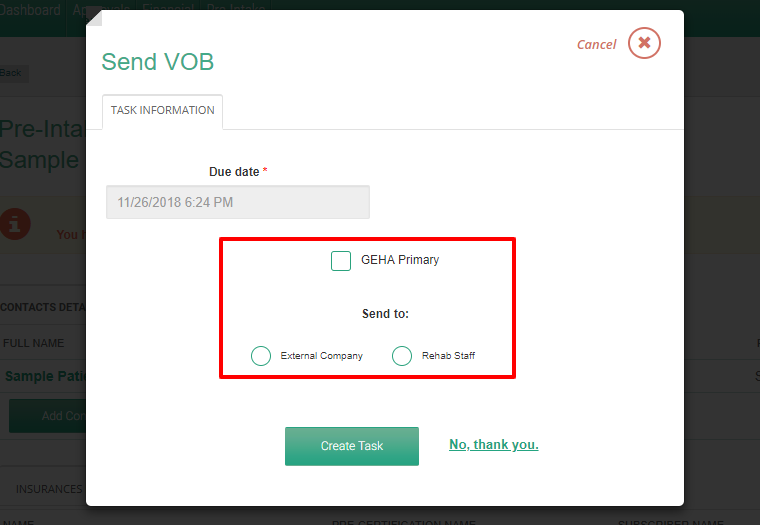
You can choose to assign the task to a third party, such as a biller or one or more of your staff. After you create the assignment, the party responsible will be able to complete the verification of benefits.
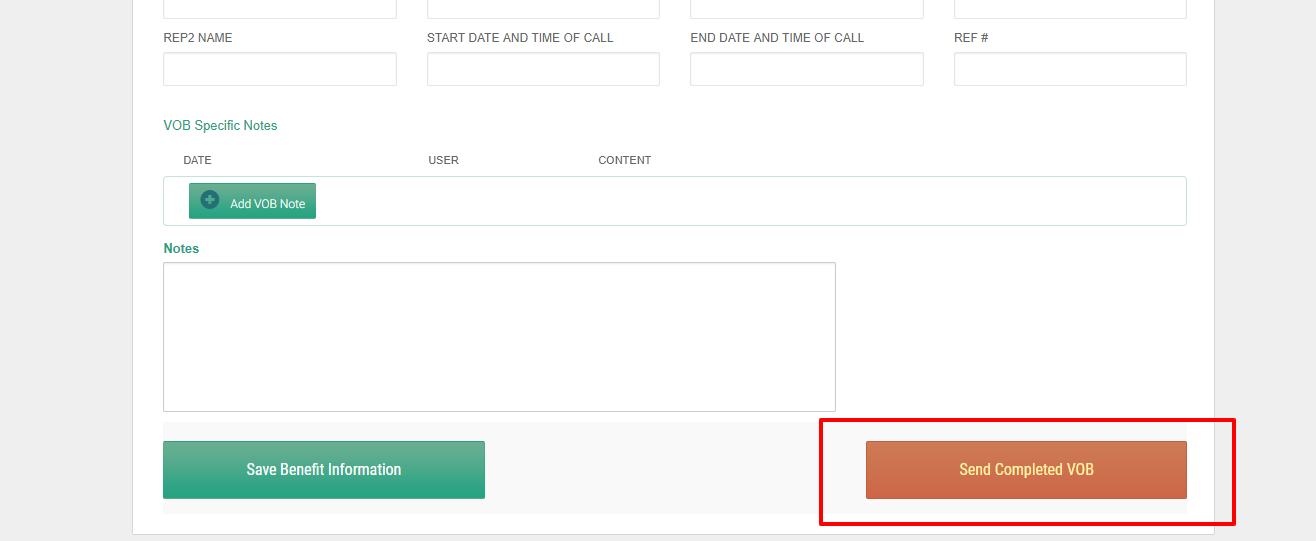
Once the benefits are completed, they can be returned for a financial decision by clicking "send completed VOB".
Financial Decision
The next part of the process is role/rights driven so this may be a different user type for each facility, although it's typically the admissions director. Upon receipt of the verified benefits you'll be presented with four options in the approval screen:
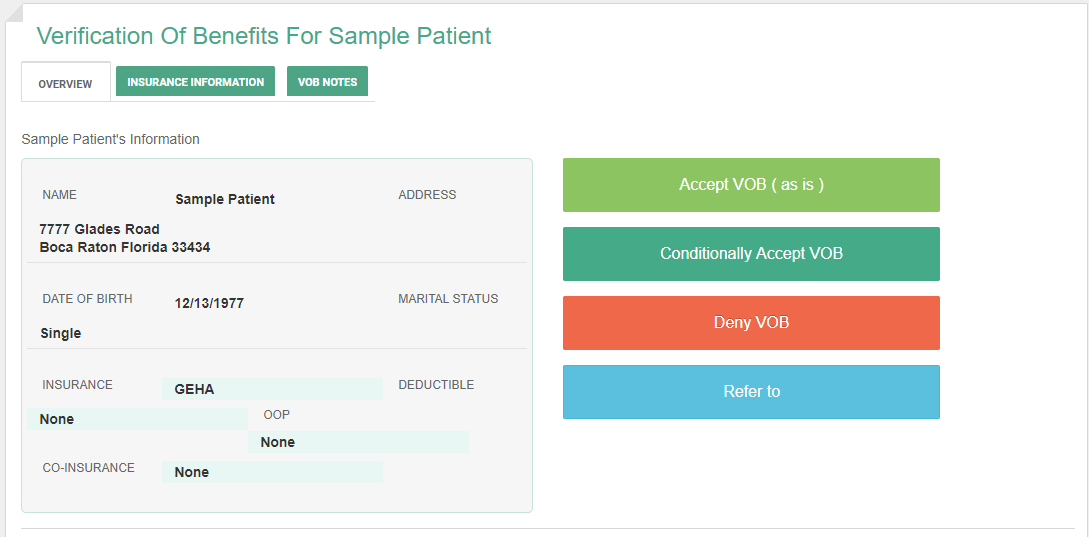
These options are:
Accept VOB (as is) - this allows you to continue the process, uninterrupted.
Conditionally Accept VOB - this allows you to set conditions and communicate with the admission coordinator on the record.
Deny VOB - ends the process.
Refer to - allows you to refer out the patient, hold a record and report on that later.
Once the decision has been made. You can move forward with the process to the clinical pre-screening.
Clinical Pre-screening
Depending on your companies documentation, you'll be redirected to the pre-screening document for your staff to conduct with the pending admission and if on, you'll be able to create your clinical decision in the same way you created the financial decision.
Optionally arranging travel, coordinating detox and adding additional documentation
You can also arrange travel via the "Travel Information" tab, coordinate third party detox under the "Detox information" tab and collect financial or pre-intake data from those tabs, respectively.
Converting the Patient
Once all conditions are met and the record is complete, you may now proceed to converting the pending admission to a patient.
