How to Print the FaceSheet (v3)
Log into ZenCharts and click on the desired patient's chart to be directed to the Facesheet. Click the printer icon next to the Action button for a modal to appear.

The modal shows all the sections in the Facesheet that can be included. While all the sections are automatically selected, you can click the check boxes to deselect sections that you do not want to include. If you have selected the eMAR section, use the drop down to select an option from the eMAR Date Range. Note that you can also take advantage of the Custom Date Range if the other options aren't applicable.
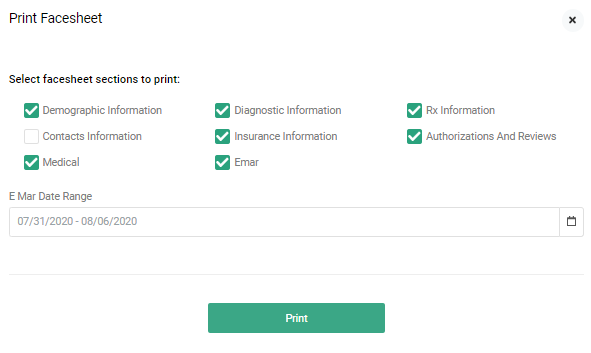
Click print and a PDF will download to the computer or device with all the data from the selected Facesheet sections.
