Update To Client Reported Medications & Medication Reconciliation Processes
We have updated our client reported medication modules, and reconciliation modules to have a quicker process with order entry for medications that are continued on admission, as well as a more seamless process for discharge medication reconciliation.
The birds eye view of the process is as follows:
A. Client reported medications - medications the client reports currently taking.
B. Admission medication reconciliation - documenting what will or will not be continued while in treatment.
C. Adding Medications to the Orders / Emar
D. Discharge medication reconciliation - usually done prior to discharge
A. Entering Client Reported Medications
This is a module usually found within various documents such as Pre-Admission, Biopsychsocial, Nursing assessments and History and Physical but can be added to any form.
1. Click on 'Add Reported Medication' and enter the name of the prescription medication in the RxNorm search field and select the appropriate medication and strength, IF the medication is a PRN indicate it with the PRN checkbox.
a. If a medication is not found in RxNorm (typically non-prescription OTC medications and supplements), click the 'Other' box and enter the name, form, and strength, of the medication in the open text field labeled 'Medication Name, Dose, Route'
b. If a client is unable to recall the full order, select 'other' and enter the medication information they do recall in the free text area labeled 'Medication Name, Dose, Route'
2. Enter the frequency and dose quantity, and you may enter the last dose taken as well justification and any other notes as well
Click Add reported medication. Continue this process to add all of the client's reported home medications.
B. Admission Medication Reconciliation
Add an Admission Reconciliation Form to the clients chart. On this form you will see the module has pulled in all the client reported medications that were documented previously, for you to review.
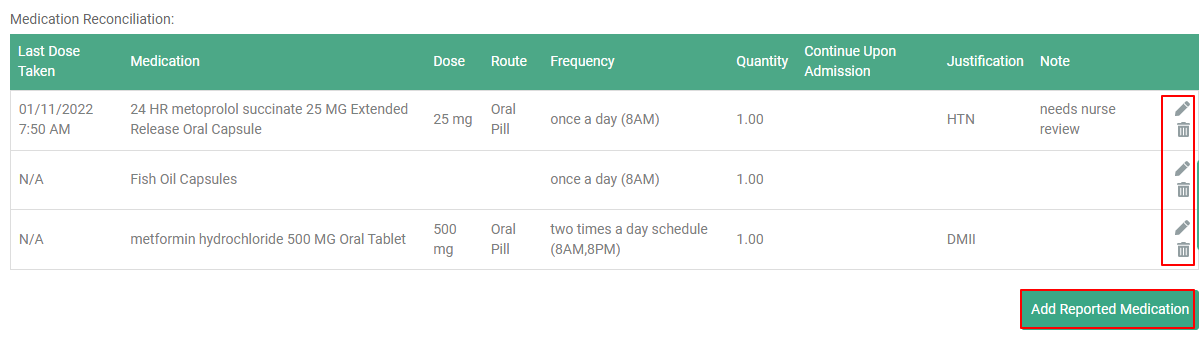
1. Click on the edit pencil next to each medication and update the information as needed for accuracy to the best of your ability.
2. Per the provider's order, select Yes or No for the Continue on Admission question, then when you are ready to save, click "Update Reported Medication". (if the provider decides to continue this medication on admission, the information entered here will auto-prepare an order for you to start in the next step of the process).
3. Repeat steps 1 and 2 for each medication on the list. If there are additional medications that are not on the list that needs to be added, you may do so by clicking "Add Reported Medication"
C. Starting Orders that were Continued on Admission
1. Navigate to Main Menu > Medical > Orders and click into the 'Unfinished Manual Orders' tab
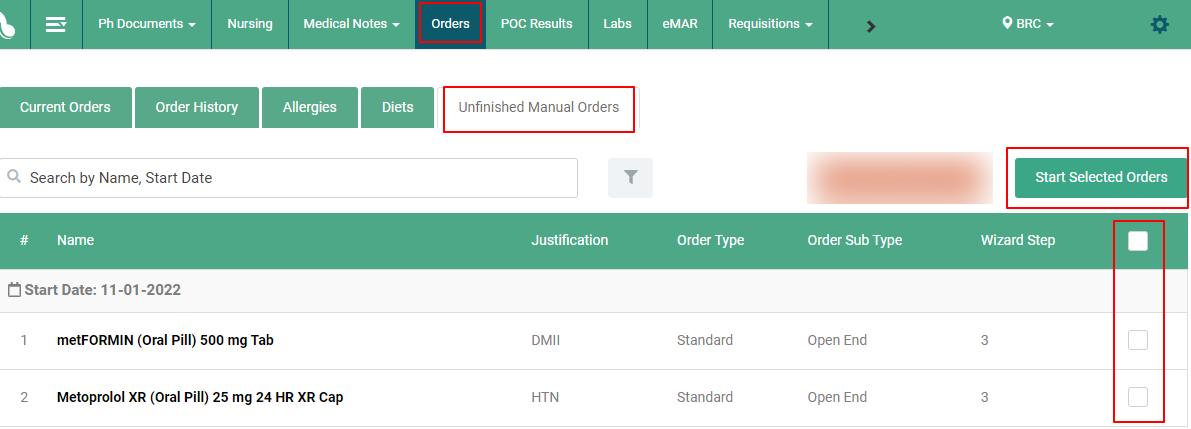
2. From here you have two options:
a. If you feel the information was entered accurately in the medication reconciliation process, and no additional changes or additions need to be made, you can select the check box on the right of the order and click 'Start Selected Orders', enter your start date/time, ordered by, and ordered via information, and add the order.
b. If additional updates need to be made prior to starting the order (for example, entering quantity and refills, or changing the order type from open end to consistent dose), click on the name of the order and it will bring into the ordering wizard, navigate to the to step of the wizard where the changes need to be made, make the edits, then add the order as you normally would.
D. Completing Discharge Medication Reconciliation
1. Add Discharge Medication Reconciliation form to the clients chart. Once inside of this form, you will see two tables, Pending Client Reported Medications and Zen Orders.
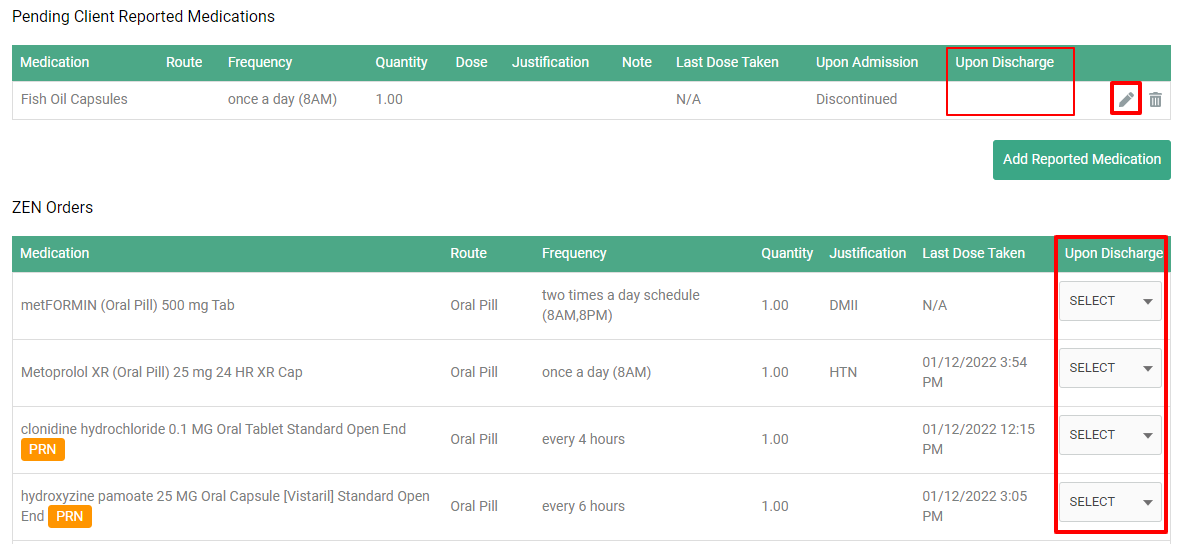
The Pending Client Reported Medications table will pull in the client reported medications that were discontinued on admission. The Zen Orders table is displaying all the current active orders in ZenCharts (at the time the form was generated).
2. Complete the reconciliation process by marking if these medications will be continued or discontinued upon discharge (click the edit pencil on the pending client reported medications to mark if it is discontinued or continued, and use the drop down in the Zen Orders table to indicate likewise)
3. Sign and complete the form.
