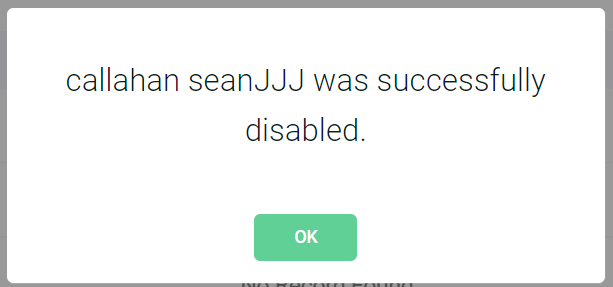How to Disable a User's Account (v3)
Note: Only a System Administrator can execute this action
1. Navigate to the System Administration sub-menu location and select " User Management " from the drop down (Current Client's page > Main Navigation > Other > System Administration> User Management)
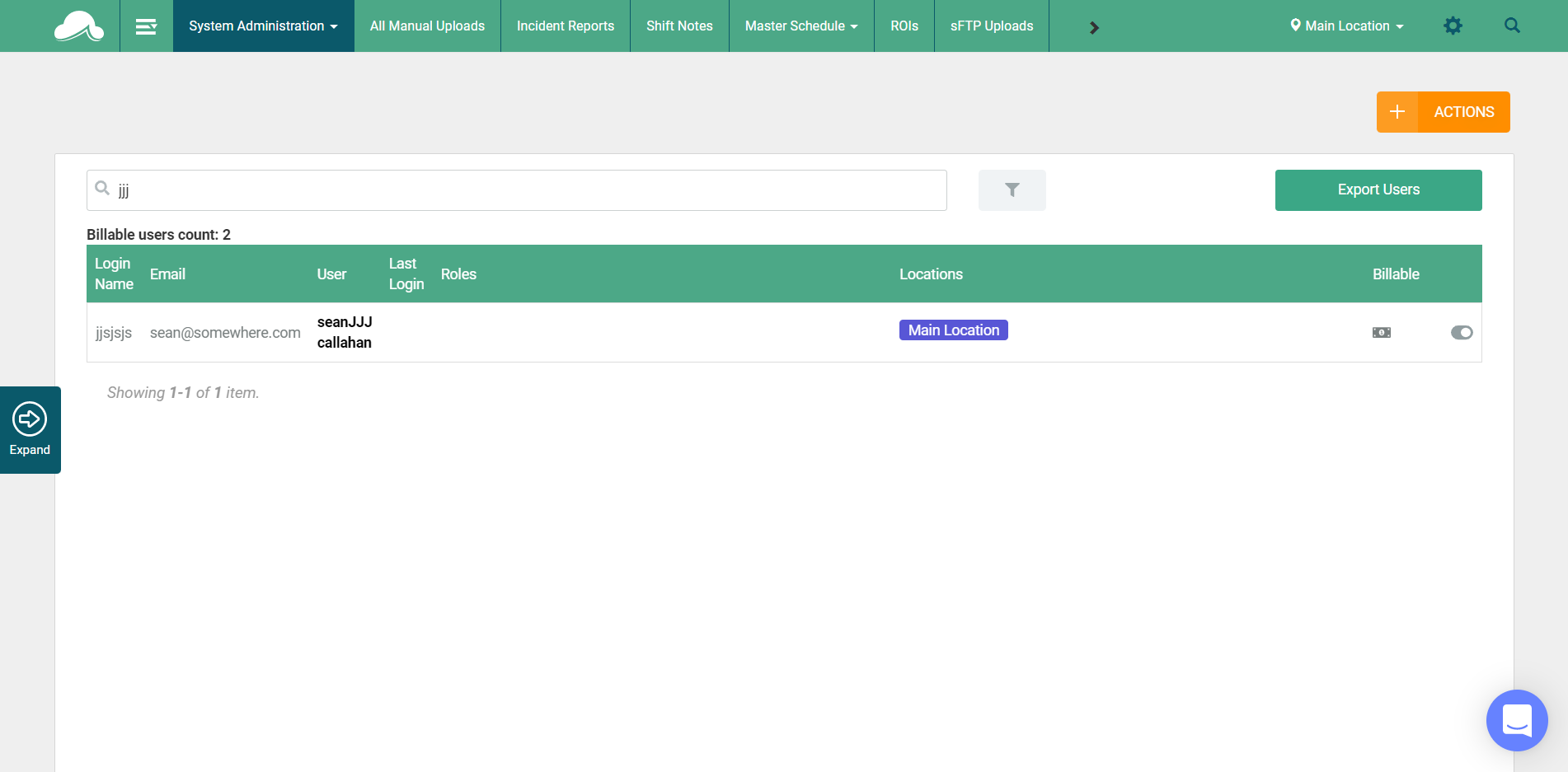
2. Click on the switch icon on the line of the user account you want to disable

3. A pop up will display asking "Are you sure you want to disable ....?", click "OK" in this modal.
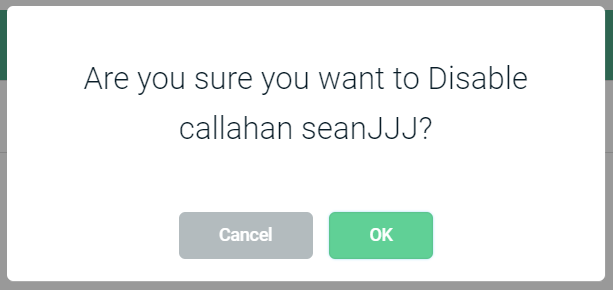
That's it, you have now disabled that user's account!